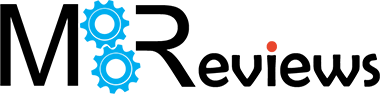Underneath the seemingly superficial layer of gaming-enhancing features, the Asus ROG Rapture GT-AX6000 is one the best dual-band WiFi 6 router that the manufacturer has developed so far, and it has held that status for about two years before Asus decided to release the RT-AX88U Pro.
| Asus ROG Rapture GT-AX6000 | |
|---|---|
| Amazon.com | Check Offer |
And this is one of the main reasons why I decided to check out the GT-AX6000 because it seems that the RT-AX88U Pro is essentially the same device minus the ROG features and, at the same time, Asus also wanted the ROG Rapture GT-AX6000 to be a soft of successor to the RT-AX86U or perhaps the RT-AX82U, the latter also pushing the WiFi limits with its powerful RGB.
At the same time, the ROG gaming routers series has recently gained both a WiFi 6E and even a WiFi 7 member, so is the RT-AX86U truly outdated and should we quickly move on to the next big thing? If you have the RT-AX86U, keep it, but I won’t deny that the ROG Rapture GT-AX6000 is also very well equipped and seems to be a phenomenal router. It offers two 2.5GbE ports and you can use them for dual-WAN purposes.

There’s OFDMA, 1024QAM and 160MHz channel bandwidth, and, of course, it’s very much possible to add the Asus ROG Rapture GT-AX6000 to an AiMesh network. Furthermore, the router does cater to the gaming community, so expect it to be weirdly shaped, to have RGB and some gaming-related features. These include Triple-level Game Acceleration (basically a slightly enhanced QoS), the VPN Fusion and the Mobile Game Mode. If all of this sound great to you, then let’s put the the Asus ROG Rapture GT-AX6000 to the test and see how it performs.
UPDATE 08.01.2023: I have put the Asus ROG Rapture GT-AX6000 through a few multi-client stress tests. This way, we get a better picture of the actual wireless performance than with the single-client iperf tests.
Design and Build Quality
The Asus ROG Rapture GT-AX6000 sports a rectangular plastic case, kind of, because there are various parts sticking out, lots of geometrical patterns with the culmination of four dedicated areas to add the humongous four antennas, one for each of the device’s corners. So, it’s basically a drone, just add four propellers instead of the antennas and let it fly, the CPU can handle it (it’s a joke, don’t destroy your router).

The four antennas are removable, and each has a red plastic portion which I assumed were for some LEDs to shine through – it would have justified the weird shape, but no, they’re there just for show and serve no purpose above creating a gaming device aesthetic. But don’t worry, there is RGB and it’s the ROG logo at the top of the case (which, by the way, it’s covered by a black matte finish). This RGB light can be adjusted from the software, as well as turned off from one of the front-facing buttons.
The other button enabled WPS which I suggest you don’t use it due to potential security risks. Let’s talk a bit about the size of the Asus ROG Rapture GT-AX6000. It measures 13.0 x 6.6 x 2.6 inches (or 33.0 x 16.8 x 6.6cm) and it weighs 2.47lbs (1.1 kg), so it’s both very large and heavy, and you do have to plan where you’re going to put it, especially due to the two antennas that sit at the front. The manufacturer has added four silicone feet to keep the device into place (the weight is pretty much enough to keep it steady) and I also noticed two mounting holes, so yes, it is possible to mount the Asus ROG Rapture GT-AX6000 on the wall (although the antennas would again make things complicated).

As expected, the router relies on passive cooling, so there are ventilation holes on the bottom, at the top (within the circuit-like pattern) and on the sides, but is it enough to keep the temperature in check? I took a thermal camera and saw that the Asus ROG Rapture GT-AX6000 was indeed able to keep the temperature at a proper level, so there is pretty much no risk for overheating, unless you block the ventilation holes (don’t).
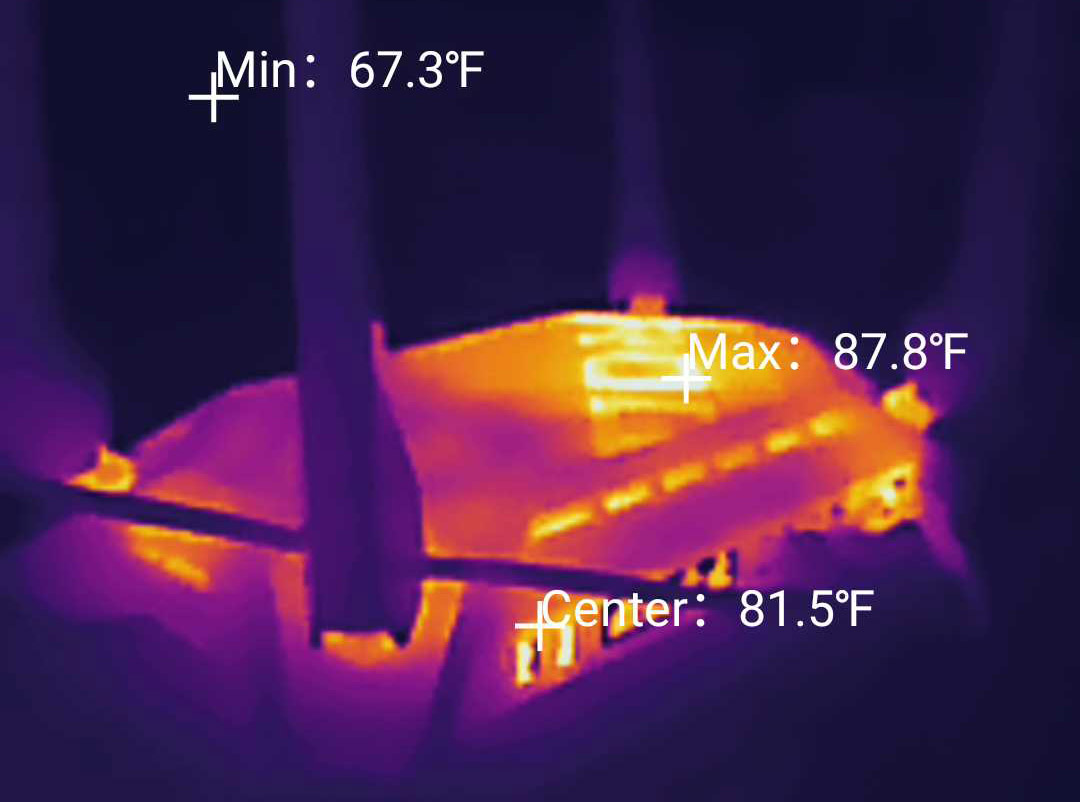
On the front of the WiFi 6 router, there is an array of LEDs, showing the status of the Power, the two WiFi radios, the 2.5GbE WAN port, the 2.5GbE LAN port, the WPS and the LAN. I would have liked to have separate LEDs for the LAN ports, but I guess it’s still better than what other manufacturers have been offering (that annoying single LED).
On the other side, there is a USB 2.0 and a USB 3.0 port (for a printer and a storage device), followed by four Gigabit LAN ports (and yes, the LAN 1 is a Gaming port, as we saw on the RT-AX86U). Afterwards, we are greeted by the 2.5GbE WAN port and the 2.5GbE LAN port (which can also act as the secondary WAN port), the recessed Reset button, the Power switch and the Power port.

Internal Hardware (Asus ROG Rapture GT-AX6000 Teardown)
Do you want to know why nobody else on the web has tried to open up the quite popular Asus ROG Rapture GT-AX6000? It’s because it takes the top spot for the worst design I have ever encountered on a router. Everything was thought to serve the means to block the user to easily open up the case and seriously, when dealing with a device that costs almost half a grand, you should have the option to safely repair it.
But it’s better to fill up the land with e-waste than to leave the repair by third parties’ option open. That being said, be aware that not only you will most likely void the warranty if you open up the Asus ROG Rapture GT-AX6000, you may also break it, so consider yourself warned.

The first thing that you need to do is to remove the four screws from the bottom of the router, but there is one more, in the middle, underneath the label which acts as a huge warranty seal (it’s almost impossible to remove cleanly). There is more because there is an actual warranty seal on the screw, so even if you managed to get this far, the warranty is gone.
From here on things get much worse because I assumed that I could just pry the case open by carefully detaching the upper part. And it will detach a few inches but the top will not come off. That’s because the stupidly-placed antenna connectors on the sides stand in the way. So I took the prying tool and tried to detach the small portions that surrounded the antenna connectors, but they creaked so badly, I was sure the plastic would break. A few minutes later, I said whatever happens, happens (money down the drain), so I forcefully tried to pop off the sections around the connectors.

Apparently, that’s how you’re supposed to do, because they flew across the room, but still remained intact, somehow. That’s about it for the rant, so let’s see the main components. The PCB is almost as large as the case itself and there is a heatsink on the right covering the WiFi chips: there’s a Broadcom BCM6715KFBG 802.11a/b/g/n/ax 4×4:4 chip (along with 4x Skyworks SKY85331-11 front-end modules) for the 2.4GHz radio and another Broadcom BCM6715KFBG chip (802.11a/n/ac/ax), also 4×4:4 and with 4x Skyworks SKY85743-21 front-end modules for the 5GHz radio.
I was a bit confused when I saw that the Asus ROG Rapture GT-AX6000 unit that I purchased used the Broadcom platform, instead of the initially advertised Qualcomm platform, but it seems that the router that I test is actually version 2. Moving on, I took the metallic piece from the left of the board to reveal a metallic cover and the 512MB of NAND flash memory from MXIC (MX30LF2G28AD-TI). To see the rest, I had to turn the PCB upside down and, after removing the large metallic cover, I could identify the quad-core 2.0GHz Broadcom BCM4912 chipset (it’s also the switch chip for the Gigabit ports), the Broadcom BCM50991E switch chip for the 2.5GbE ports and 2X 512MB (amount to 1GB) RAM from SKHynix (H5AN4G6NBJR).
| Asus ROG Rapture GT-AX6000 | TP-Link Archer AX3200 | Asus RT-AX86U | Netgear RAX40 | |
| CPU | quad-core 2.0GHz Broadcom BCM4912 | quad-core 1.5GHz Broadcom BCM6755KFEBG | quad-core 1.8GHz Broadcom BCM4908KFEBG | dual-core 800MHz Intel (Lantiq) PXB4395 |
| RAM | 1GB (2X 512MB) SKHynix (H5AN4G6NBJR) | 256MB ESMT M15T4G16256A | quad-core 1.8GHz Broadcom BCM4908KFEBG | 512MB from Samsung |
| Storage | 512MB MXIC (MX30LF2G28AD-TI) | 128MB ESMT (F50L1G41A) | 256MB Macronix MXIC MX30LF2G189C-TI | 256MB Macronix MX30LF2G18AC-TI |
| Switch | Broadcom BCM50991E | Broadcom BCM53134SKFBG + Broadcom BCM54991EL | Broadcom BCM54991E | Intel AnyWAN GRX350 |
| 5GHz Radio 1 | Broadcom BCM6715KFBG 802.11a/n/ac/ax 4×4:4 | Broadcom BCM6755KFEBG 802.11a/n/ac/ax 2×2:2 | Broadcom BCM43684KRFBG 802.11a/n/ac/ax 4×4:4 | Intel WAV654 802.11a/n/ac/ax 2×2:2 | 5GHz Radio 2 | – | Broadcom BCM43684KRFBG 802.11a/n/ac/ax 4×4:3 | – | – |
| 2.4GHz Radio | Broadcom BCM6715KFBG 802.11a/b/g/n/ax 4×4:4 | Broadcom BCM6755KFEBG 802.11b/g/n/ax 2×2:2 | Broadcom BCM6710KFFBG 802.11b/g/n/ax 3×3:3 | Intel WAV654 802.11b/g/n+ax 2×2:2 |
Lastly, although not as relevant as one may think, the Asus ROG Rapture GT-AX6000 features a maximum theoretical data transfer rate of 1,148Mbps on the 2.4GHz radio band and up to 4,804Mbps on the 5GHz radio band.
The WiFi Features
The Asus ROG Rapture GT-AX6000 offers a very similar set of features that enhance the WiFi performance, so, as expected, there’s OFDMA to help with any latency related-issues in very crowded environments (with lots of wireless access points and client devices). And you do need to enable it from the software – I liked that you get the option to enable it for DL and UL (or separate), a flexibility that most brands don’t offer.
The reason why this feature is disabled by default is because there aren’t as many WiFi 6 client devices out there as you may think, despite the push for WiFi 6E and even WiFi 7 equipment and, to make use of all the advantages that come with the newer WiFi standard, you do need compatible client devices. This remains true for the flagship features of the last WiFi gen, such as MU-MIMO and BeamForming because while these can improve the performance in certain conditions, you’re not going to see any difference if the client devices don’t support them.

And you will see on the testing section that using WiFi 5 client devices, the performance of the Asus ROG Rapture GT-AX6000 doesn’t differ that much from the better AC routers. The router also supports the 160MHz channel bandwidth and it will automatically move to DFS channels to gain a decent wireless throughput. The problem is that Asus has made some changes over the last few firmware updates and some people have complained that the 5GHz network would become invisible when set up to 160MHz. I experienced the same thing and I know that it is possible that there was some meteorologic or military radar nearby, but I checked other routers that could also use 160MHz.
And they were visible when using those channels. So, for whatever reason, the Asus ROG Rapture GT-AX6000 struggles with false positives. I did have to use the channel 52 for the following tests (which is not really ideal) even with Merlin third-party software, but that didn’t make any difference. It’s worth noting that the firmware that the Asus ROG Rapture GT-AX6000 used was the latest at the time of writing (3.0.0.4.388_22525). Lastly, I would like to mention the support for AiMesh, so the router can be added to a larger mesh network where it can work either as a mesh node or a main unit.
Multi-Client Stress Test – 5GHz
If you read the Asus TUF-AX5400 review article, you already know that I started using the tools developed by Mr Jim Salter for running multi-client stress test (netburn and net-hydra). To get a brief idea about what’s being done is that I connect five client devices to a server device (via SSH) and various types of traffic is being simulated: it can be browsing, 4K streaming, 1080p streaming and/or VoIP. But what’s the most important is that these tests can be run at the same time on all client devices, therefore simulating how an actual home network would feel and behave like.
The tests will show the latency which indicates if and when a task has been accomplished and based on these results, we can get an idea of whether the ASUS ROG Rapture GT-AX6000 can handle five client devices that stream at the same time, while also navigating the web and I also included some light VoIP, just to push things to the limit. I have added a table with the specs of the client devices below and yes, some are from different WiFi standards – one reason for the choice is that a real network has diversity, not all clients are the same and the second reason is money (the laptops and computers are expensive).
| 2x Lenovo Y520 | Custom PC | MacBook Pro | ZimaBoard 832 SBC | |
| WiFi Adapter | Intel AX200 WiFi 6 | TP-Link AXE5400 Wi-Fi 6E | 802.11ac WiFi 5 | Asus PCE-AC68 WiFi 5 |
| RAM | 16GB | 16GB | 8GB | 8GB |
| Storage | NVMe SSD | SSD | NVMe SSD | SSD |
| CPU | Intel i7-7700HQ | Intel i5 5600K | Intel Core i5 | Intel Celeron Apollo Lake N3450 |
| GPU | GTX 1050ti GPU | NVidia GT720 | Intel Iris Graphics 540 | Intel HD Graphics 500 |
I made sure that just like the previous tests (with the ASUS TUF-AX5400), the client devices were connected to the 5GHz network (80MHz). OFDMA was enabled both up and down (dl and ul), as well as MU-MIMO – it may give an advantage to the compatible client devices and it may not since the ASUS ROG Rapture GT-AX6000 is plenty powerful and may not be easily pushed to the limit.
The specs of the server device:
- WiFi 6 built-in adapter + 2.5GbE Ethernet port
- 32GB RAM
- NVMe SSD storage
- AMD Ryzen 5 5600xt
- Radeon RX 6800xt.
I also need to mention that the ZimaBoard 832 is the only client device that was not in the same room as the router (-65 attenuation), while the other devices were near the ASUS ROG Rapture GT-AX6000 at different, but small distances. The MacBook Pro showed an attenuation of -40dB and the WiFi 6E client device showed -30dB. The Lenovo Y520 laptops showed -42 and -46dB (with linSSID).
4K and 1080p Streaming – 5 Client Devices
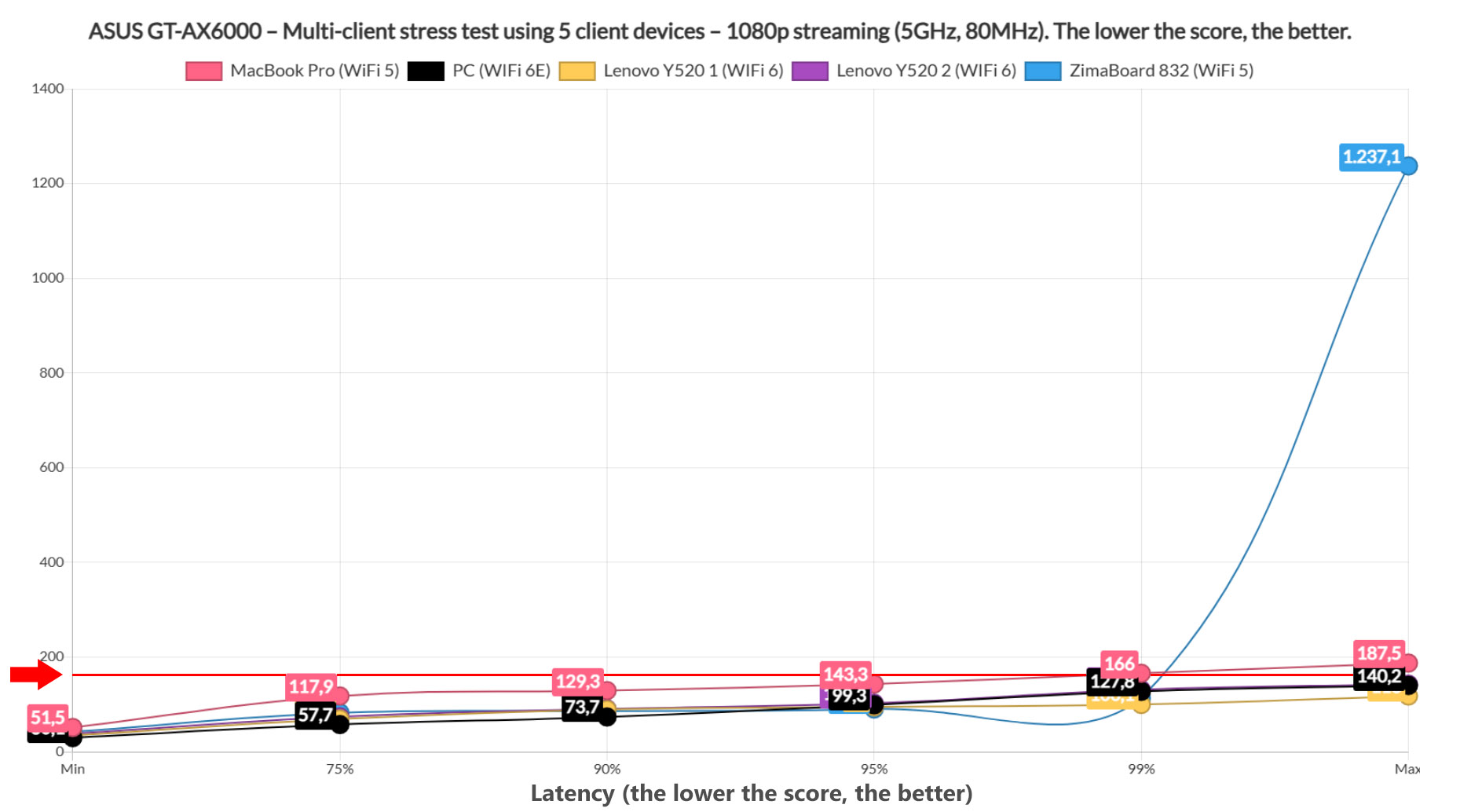
The first thing that I did was run the 1080p streaming test on all client devices at the same time for 5 minutes at a time and then make an average of the results (that I got after about an hour – yeah, these tests will eat up many days). On the previous article, I decided that 150ms is a good limit to what could be considered a passable latency for both 4K and 1080p streaming – I can be wrong, so again, make sure to correct me if I am wrong.
As you can see from the graph, the WiFi 6 and the WiFi 6E client devices remained under this limit at all times which means that you will get a good streaming experience on all three at the same time. The MacBook deviated a bit, so you can experience some buffering from time to time, while the WiFi 5 ZimaBoard remained consistently under limit, but it did have a sharp increase at some point. How bad is it? It should buffer less than the MacBook Pro, but it’s still not a pristine performance. Now, we want to see if the throughput was 5Mbps on all client devices since this was the limit that I put in place. And it seems that all five could maintain it without issues, which is excellent.
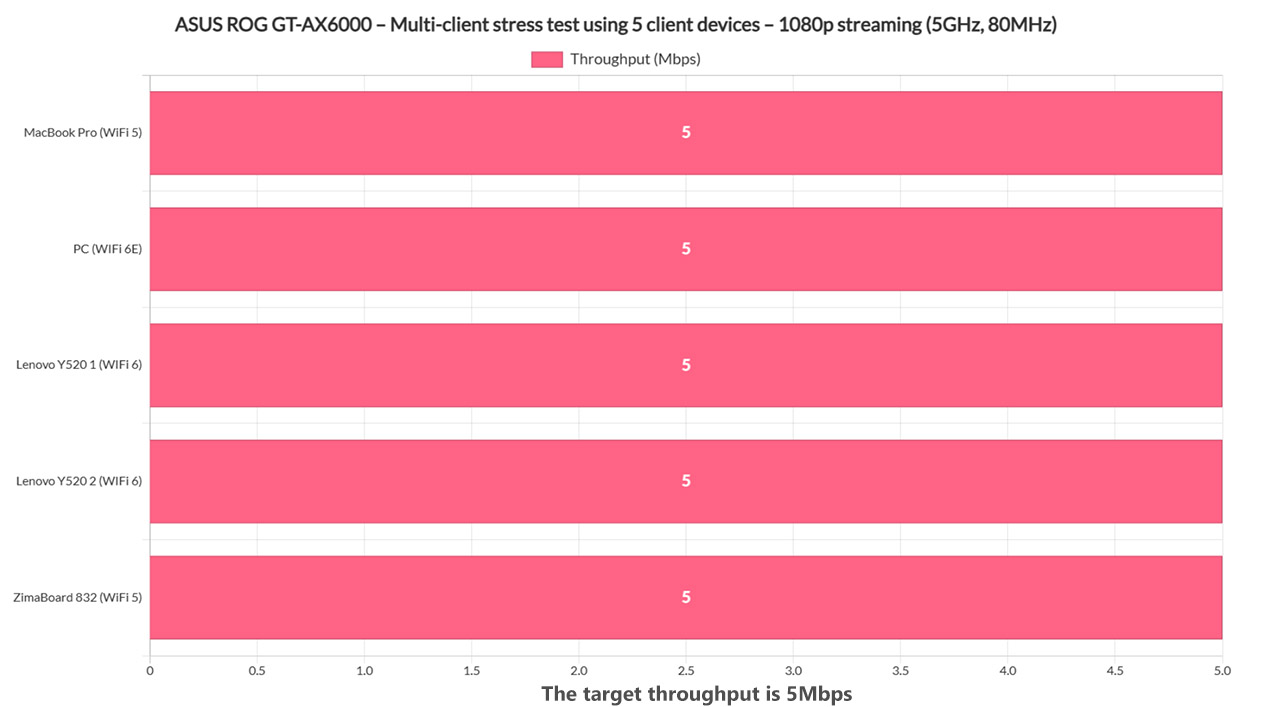
Moving forward, I simulated 4K streaming traffic on all client devices at the same time – the 25Mbps limit for that Netflix max quality. And things were more nuanced this time. The winner was one of the two WiFi 6 client devices (Lenovo Y520), while the others all shown a spike at 99% – this means that 1% of the requests are broken for the ZimaBoard and 5% for the rest of the client devices. If you want a flawless performance, perhaps scale down the client devices that all stream 4K at the same time – 5 may not work fine, but 4 most likely will.
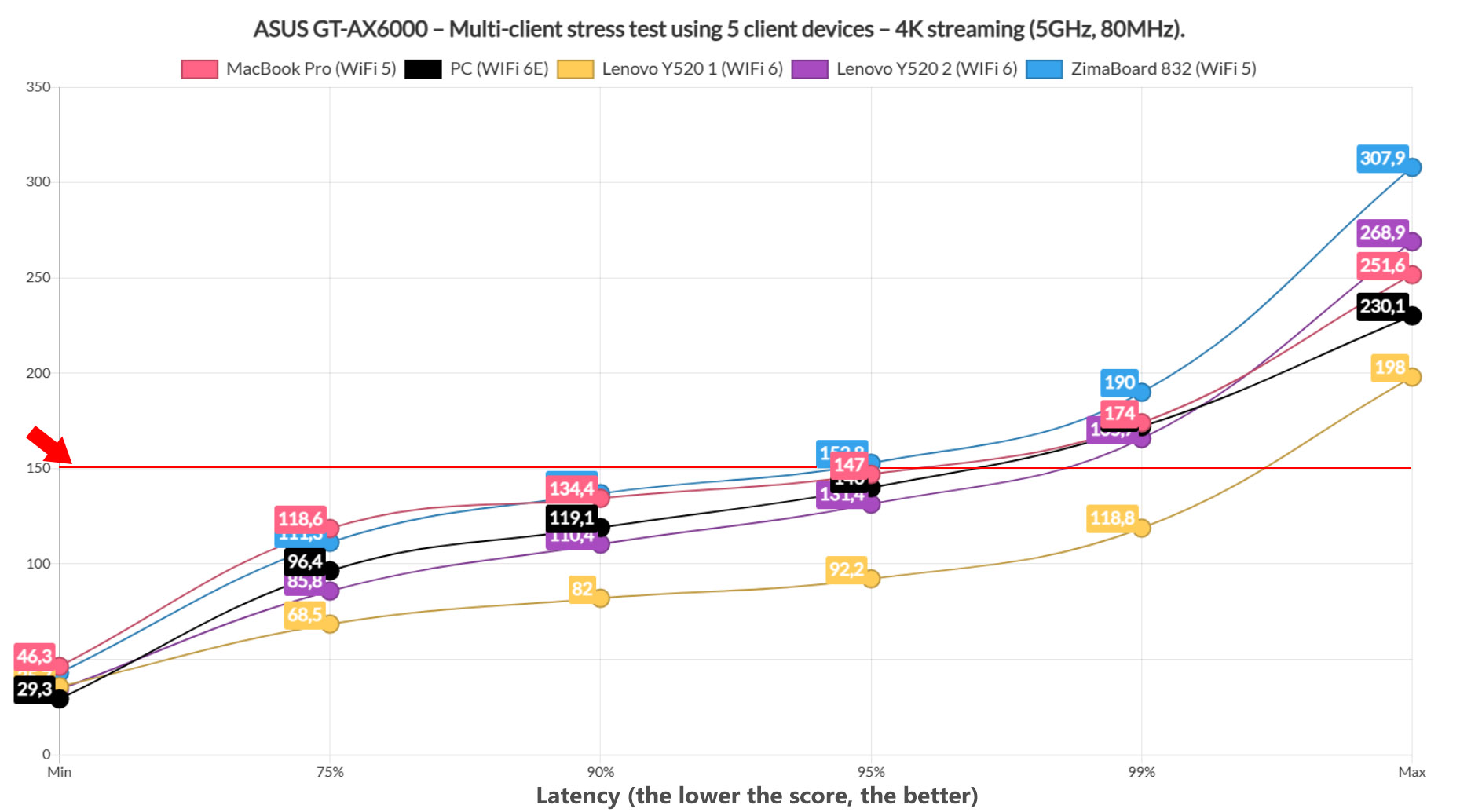
I had to also check if all client devices managed to reach and maintain the 25Mbps limit that I put in place and it seems that all did. Before moving forward, let’s talk a bit about the WiFi 6E client device. It seems that when I tested the TUF-AX5400, this particular client behaved like a lunatic and while I have seen some signs that it may go full insane again, it seems that it works much better with the ASUS ROG Rapture GT-AX6000.
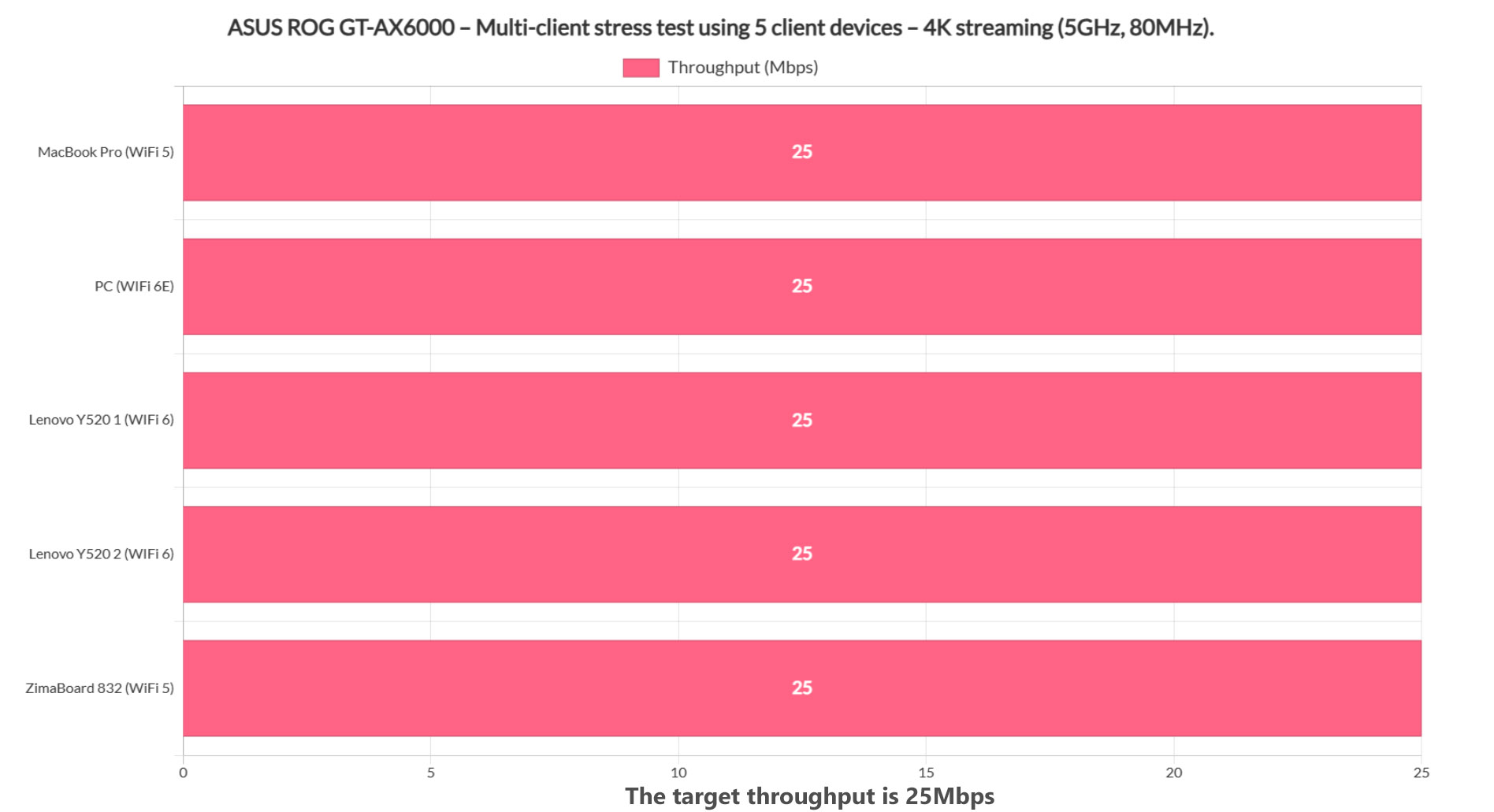
1080p Streaming and Browsing (+ VoIP) – 5 Client Devices
The ASUS ROG Rapture GT-AX6000 should be warmed up by now, so let’s add some browsing to the simultaneous 1080p streaming test. It’s worth noting that I made sure to simulate a fairly accurate browsing behavior: a page consists of multiple resources that load one after the other, so I moved 12x128KB (roughly 1.5MB) of data, while also adding 500ms of jitter, so there is a random pause between the page loads, as it happens while browsing in real life (very fast and furious web browsing).
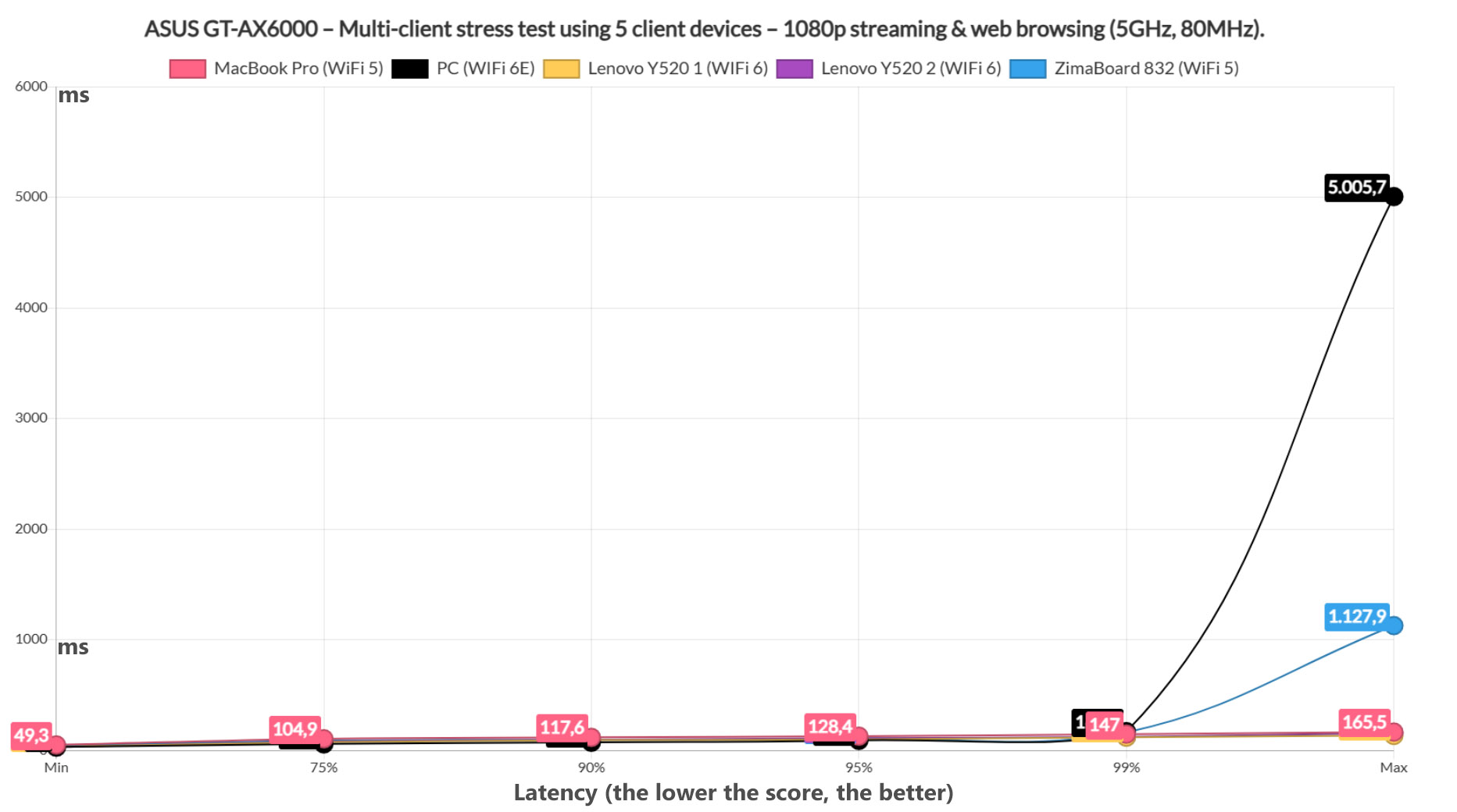
As you can see, pretty much all client devices managed to offer a good performance 99% of the time (three managed to remain flawless the entire time), but we can see that the ZimaBoard had an occasional slip, while the WiFi 6E client devices shows its teeth again, although very rarely. This means that the web browsing doesn’t have a heavy impact on the 1080p streaming.

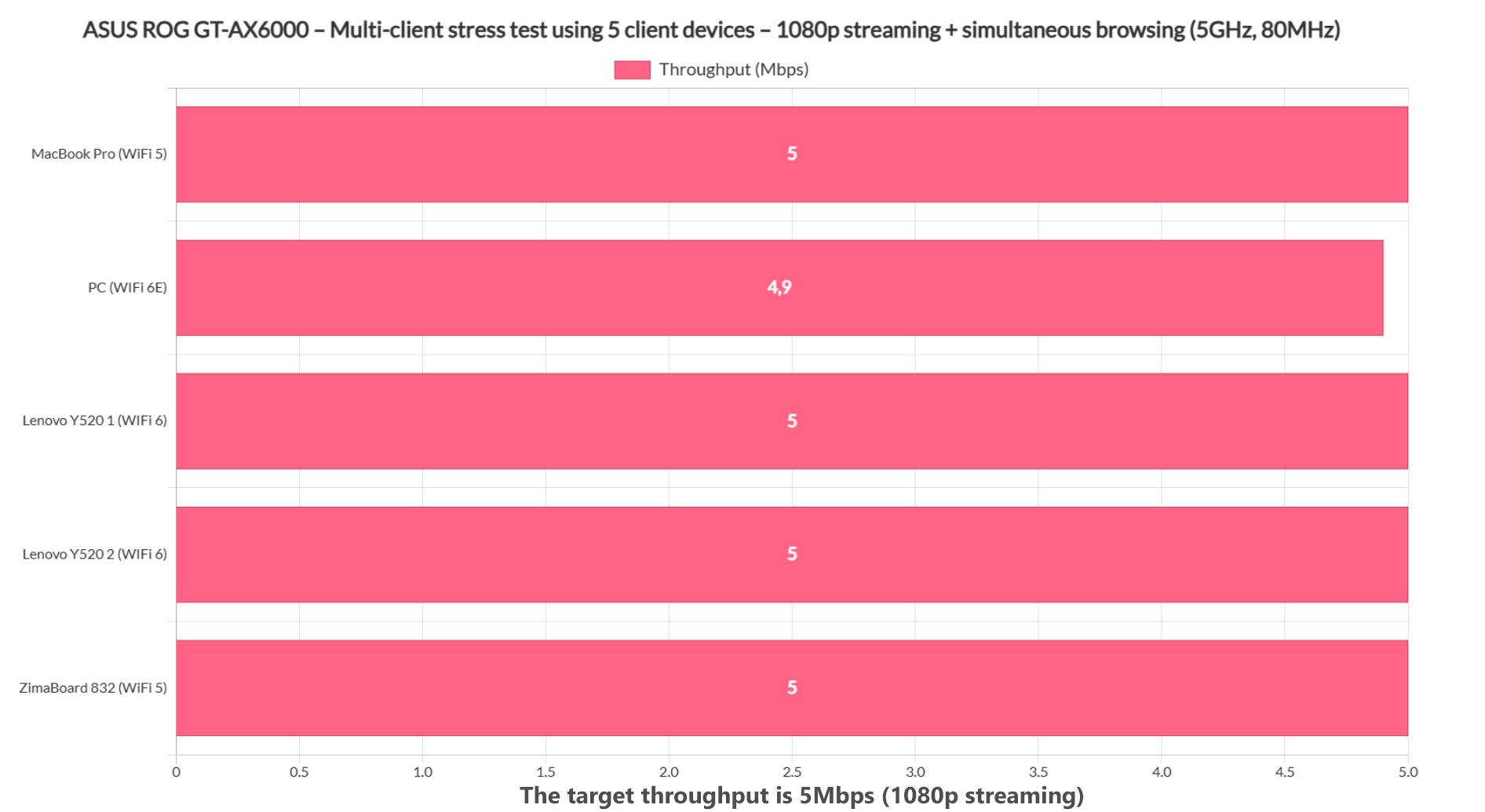
For browsing, 1.5s can be considered a reasonable maximum after which the user needs to start reloading the page, so anything above that can be considered bad browsing experience. As you can see from the image above, all client devices remained underneath this limit (while 1080 streaming ran at the same time), but the WiFi 6E client decided to have a fit and will be problematic between 5 and 1% of the time (it also didn’t reach the full 5Mbps) – not great, but not really terrible. Now let’s put some more strain on the Asus ROG Rapture GT-AX6000 by including VoIP, but only on a single client device to retain some realism (I doubt people will replicate the scenarios I am running, but who knows..).
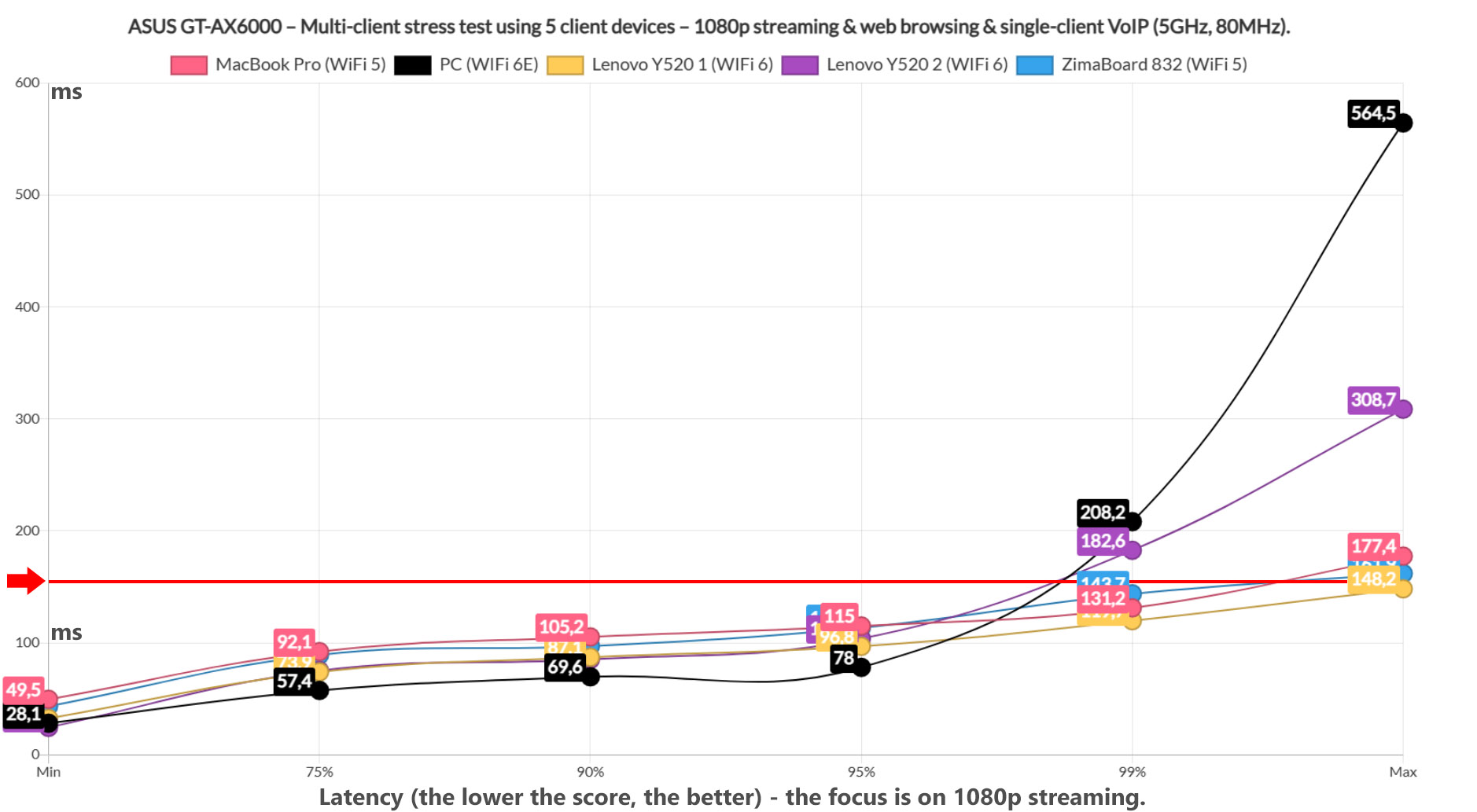
I admit I didn’t expect a sprinkle of VoIP to have such a noticeable impact, but it did. One Lenovo Y520 laptop (WiFi 6) and the WiFi 6E client device (of course) displayed some spikes about 1% of the times which can translate to occasional buffering, while the other clients were also pushed to their limits.
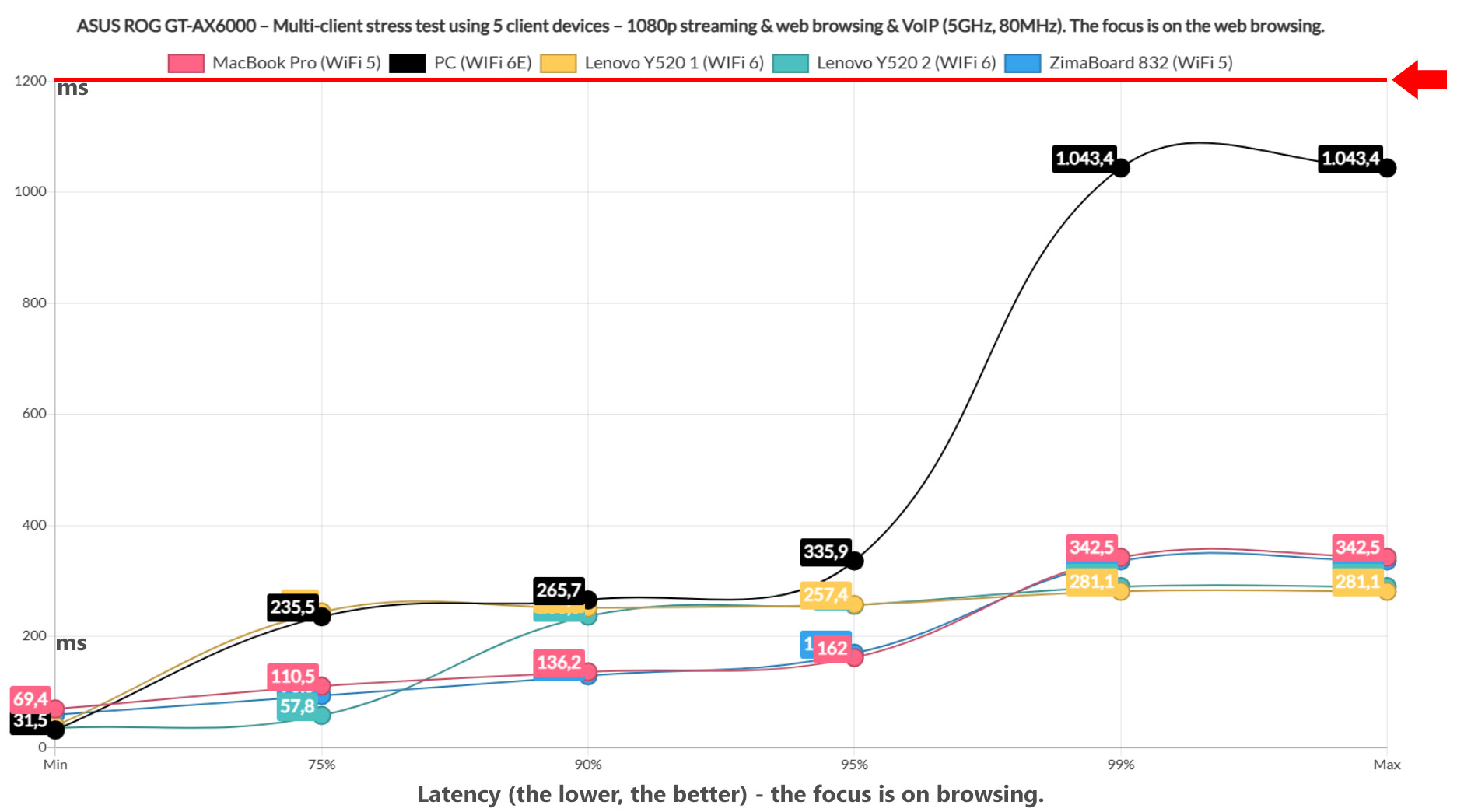
Browsing was still fine and no client device was pushed over the 1.5s limit, so you can take a call, furiously web browse on five client devices and also stream 1080p footage (on at least three client devices) without any major issues.
4K Streaming and Browsing – 5 Client Devices
4K streaming is more demanding than 1080p, so the results were already a tiny bit worse, but adding web browsing in the mix will show some cracks, at least using some client devices.
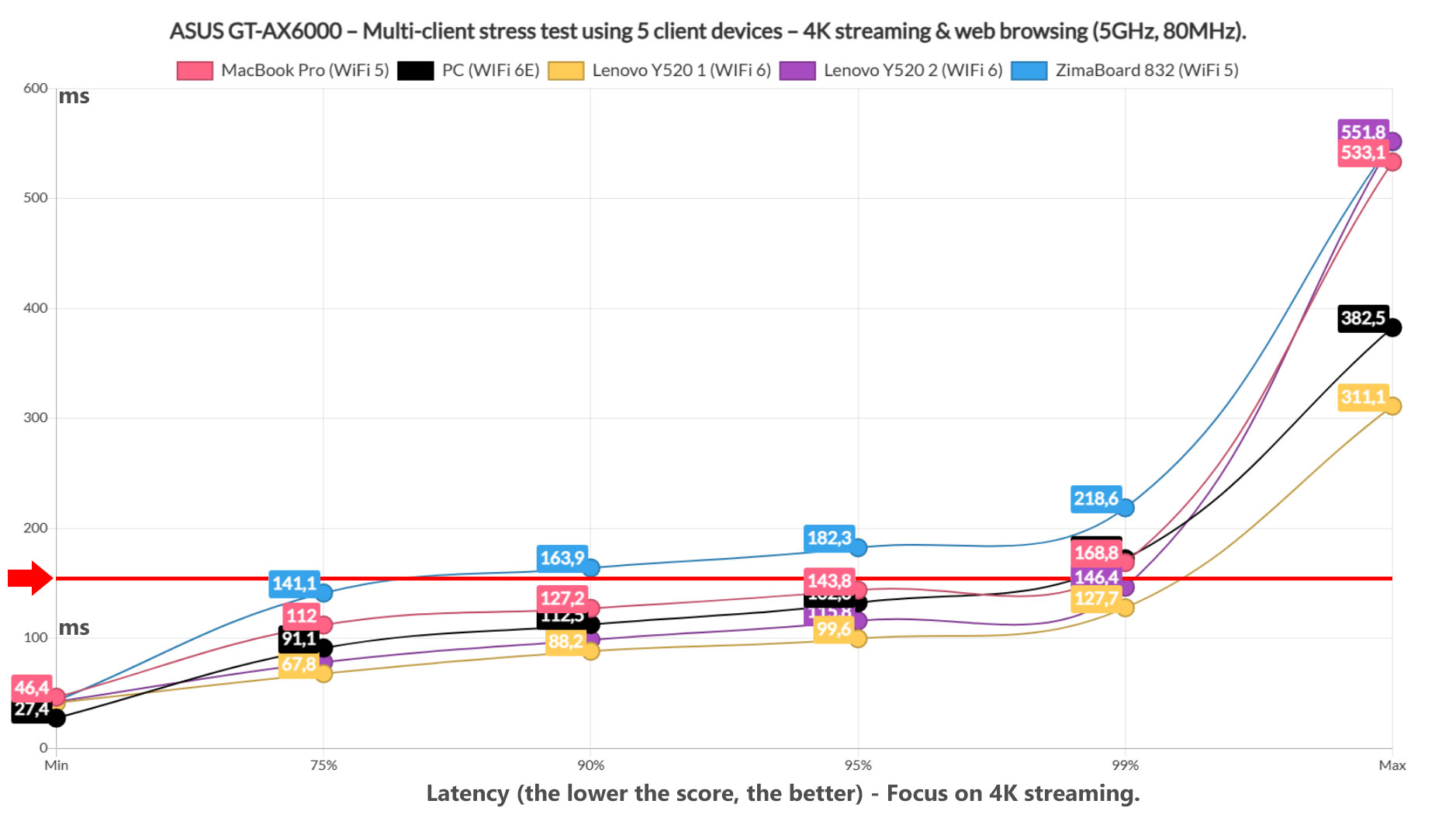
The ZimaBoard could not keep up and I guess it makes sense considering that it’s the farthest from the router (it’s also WiFi 5). The rest of the client devices managed to remain underneath the arbitrary limit I put in place, but the MacBook Pro (WiFi 5) and the WiFi 6E PC will experience issues 1% of the time (some occasional buffering).
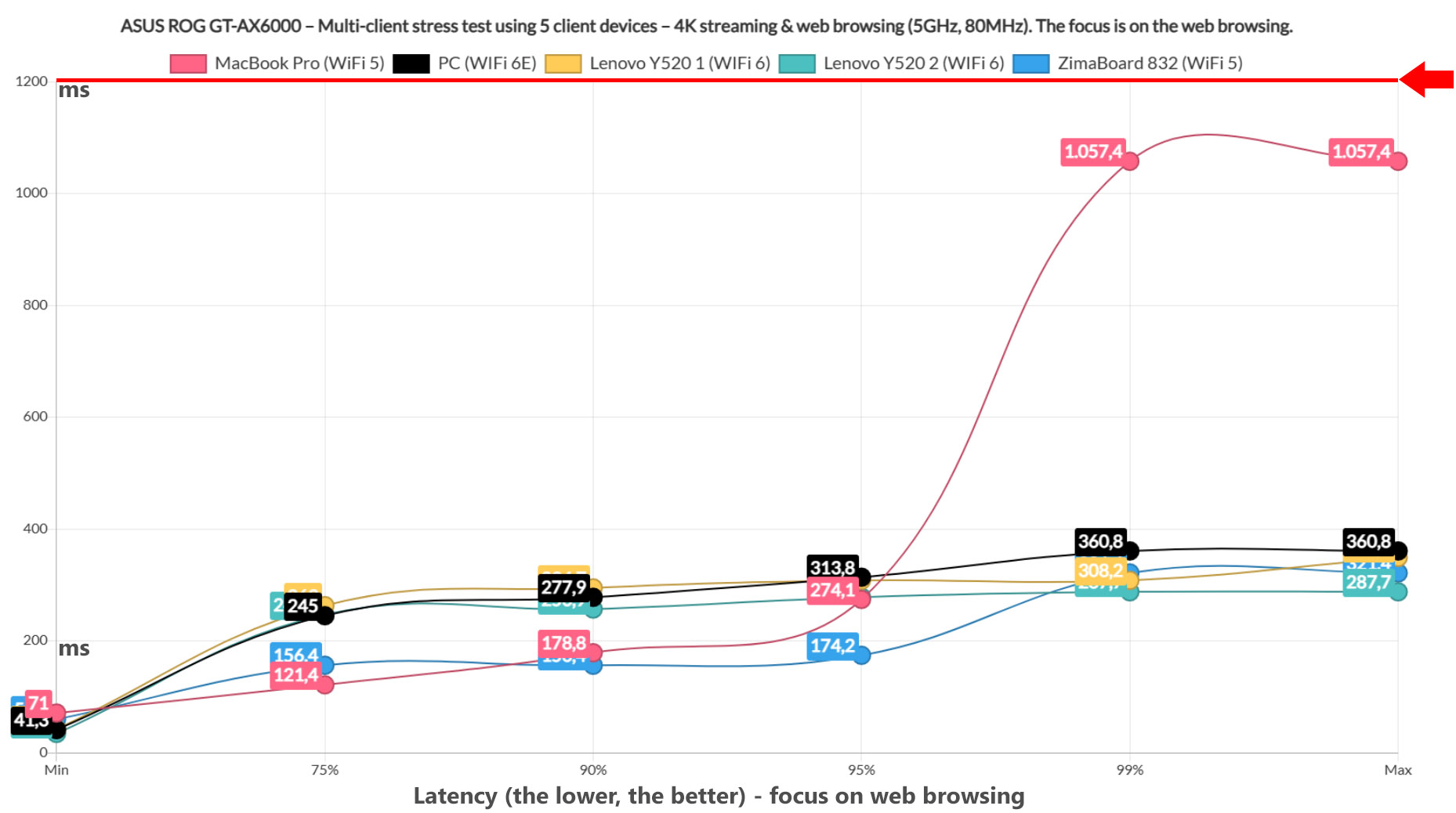
As you can see from the graph, all five client devices remained underneath the 1.5s limit, so no user that browses sites in a slightly unhinged manner should experience any issues. So what do we learn from this? Browsing is not a problem with all five client devices even if there’s 4K streaming in the mix, but to get the best performance, limit it to 2 client devices (preferably WiFi 6), but, if you don’t mind some occasional buffering, you can add a couple more.
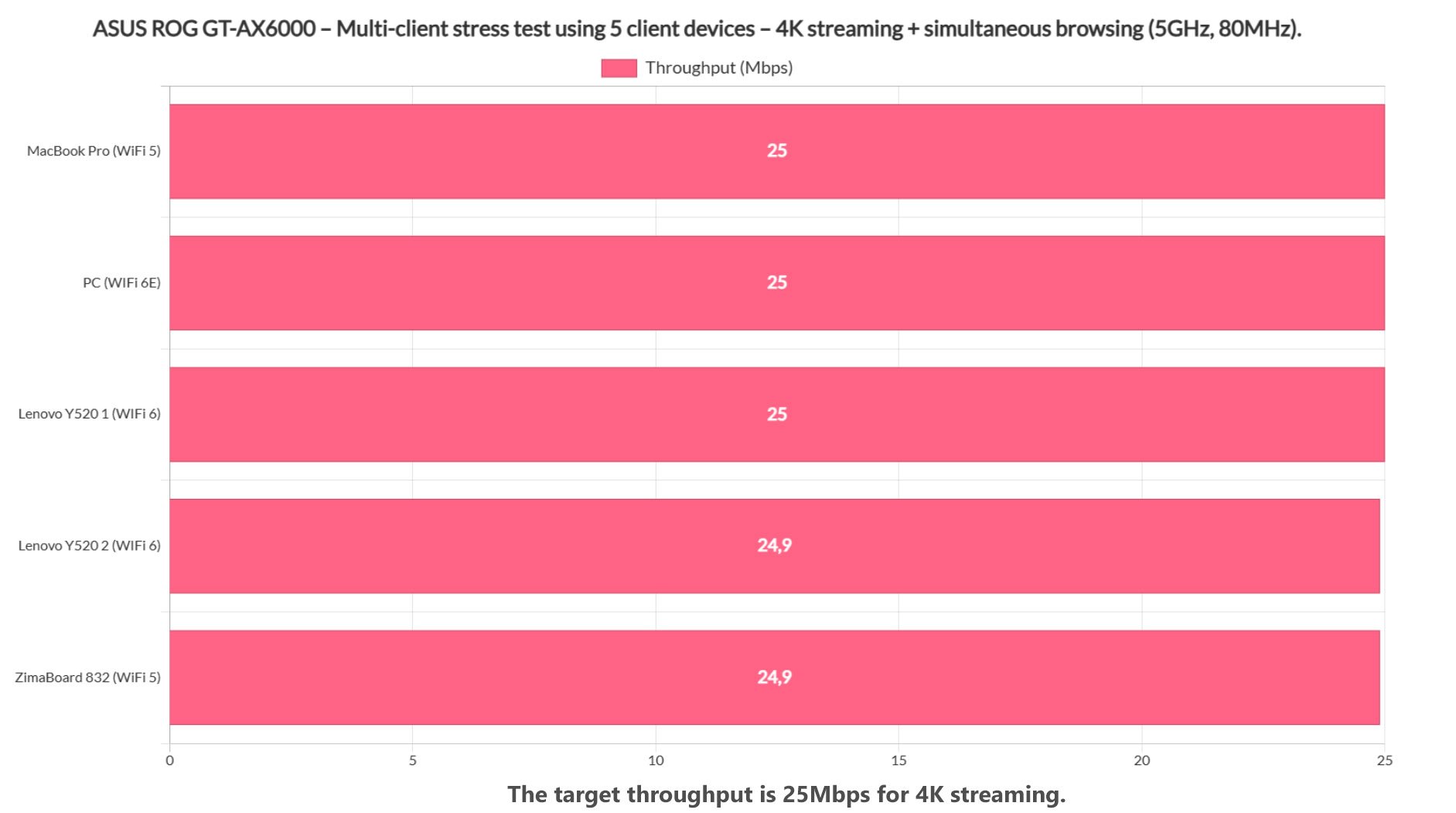
Have all client devices managed to reach and maintain the 25Mbps limit? Not really because two client devices stopped at 24.9Mbps – not a terrible result, but it just confirms what we have already seen on the latency graphs.
Multi-Client Stress Test – 2.4GHz
After seeing how well the ASUS ROG Rapture GT-AX6000 performed on the 5GHz radio, I decided to connect all the client devices to the 2.4GHz network, while keeping them in the same place as before. As for the multi-client test, I decided that the streaming would be too strenuous, so I simply ran simultaneous web browsing traffic on all clients at the same time.
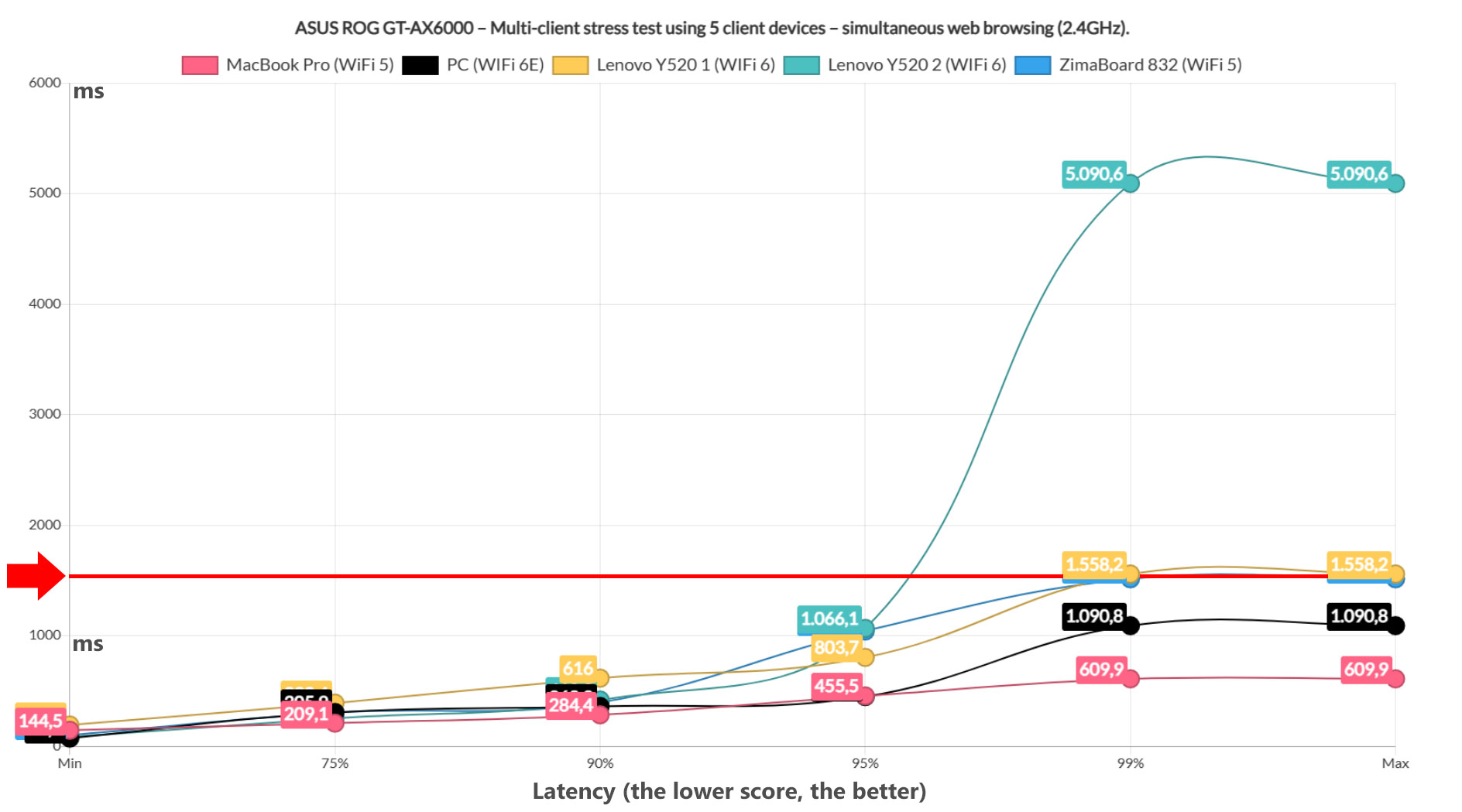
The results are very curious because the two Lenovo Y520 laptops are the only ones to go above the set 1.5s limit, albeit for a very brief moment, but it is possible that the AX200 adapter may not play that nice with the ASUS ROG Rapture GT-AX6000 router on the 2.4GHz – or that the router is not that great ion this regard. Even so, we do see a decent performance with the other clients – the Lenovo laptops deviated for 1% of the time.
As a conclusion before moving to the single-client iperf tests is that seeing the difference in performance when compared to the ASUS TUF-AX5400, we can say that this test doesn’t only check the limits of the client devices, it also paints a picture about how the router behaves as well.
The Wireless Test (5GHz)
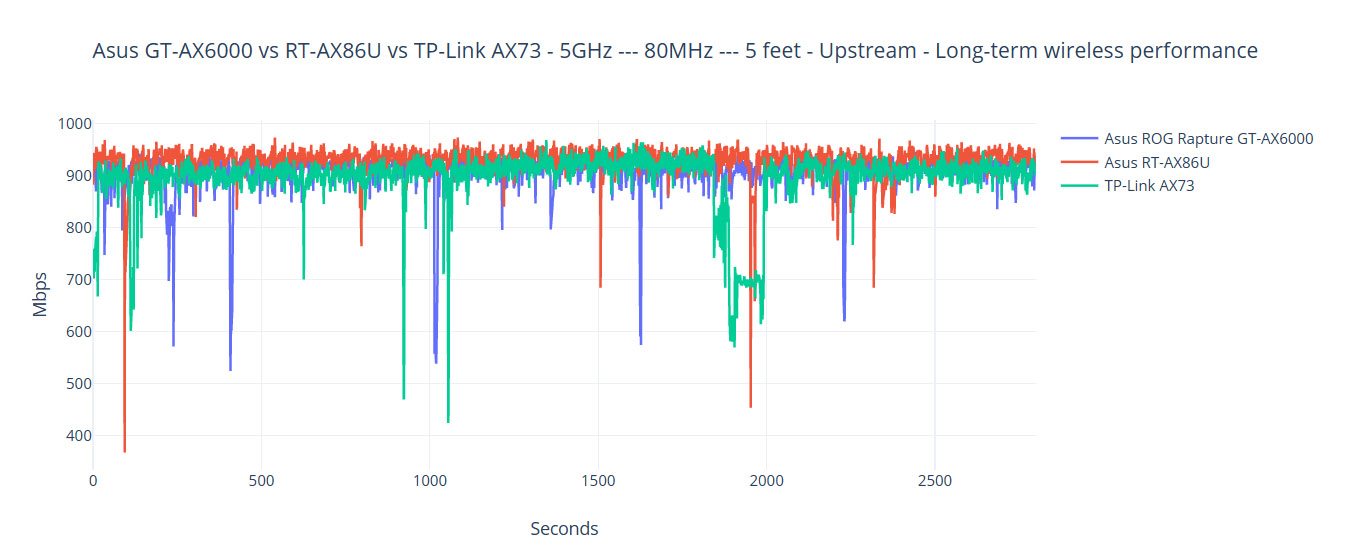
The testing procedure is the same as with the other WiFi 6 routers: I connected three client devices to the 5GHz network, two are WiFi 5 and one is WiFi 6, first using the 160MHz channel bandwidth, afterwards switching to the 80MHz – the server device had a 2.5GbE port, so there was no Gigabit limitation in place.
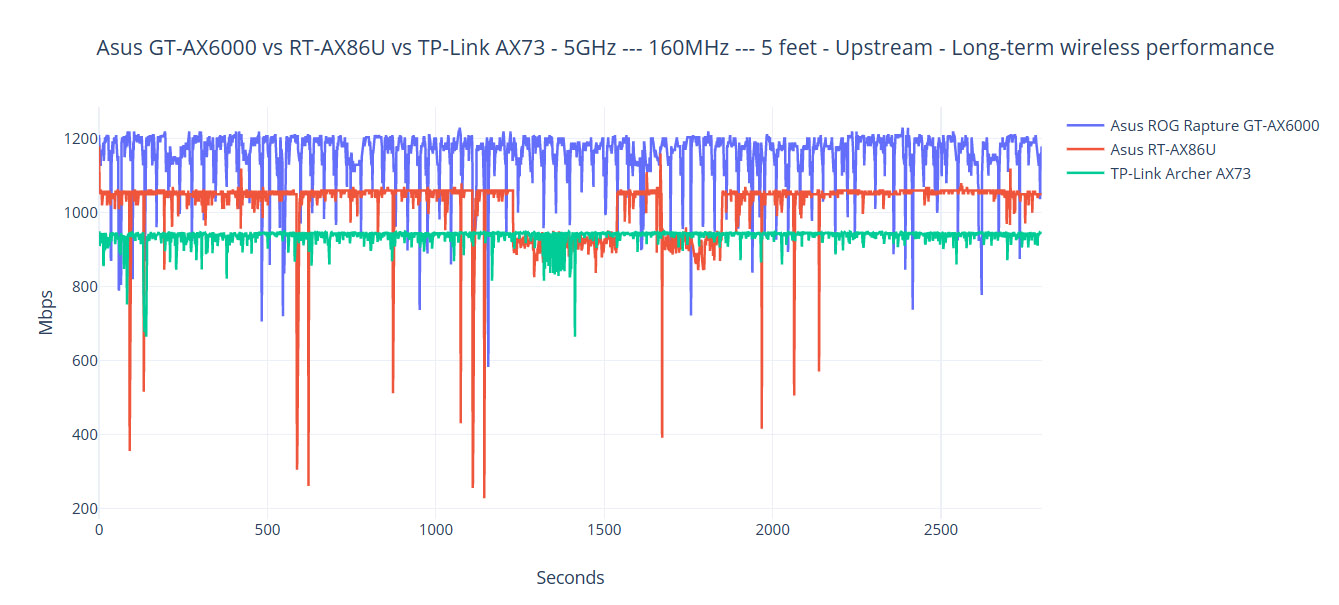
And then I checked the throughput upstream and downstream at various distances, while also taking into account the attenuation (as shown by the client device). The same approach has been taken when checking the speed performance on the 2.4GHz network. That being said, I first checked the speed when the WiFi 6 client device was connected to the 5GHz network (160MHz) with OFDMA and MU-MIMO enabled and, upstream, I measured an average of 1,188Mbps at 5 feet and the over-Gigabit performance remained even at 30 feet, where I saw an average of 1,124Mbps.
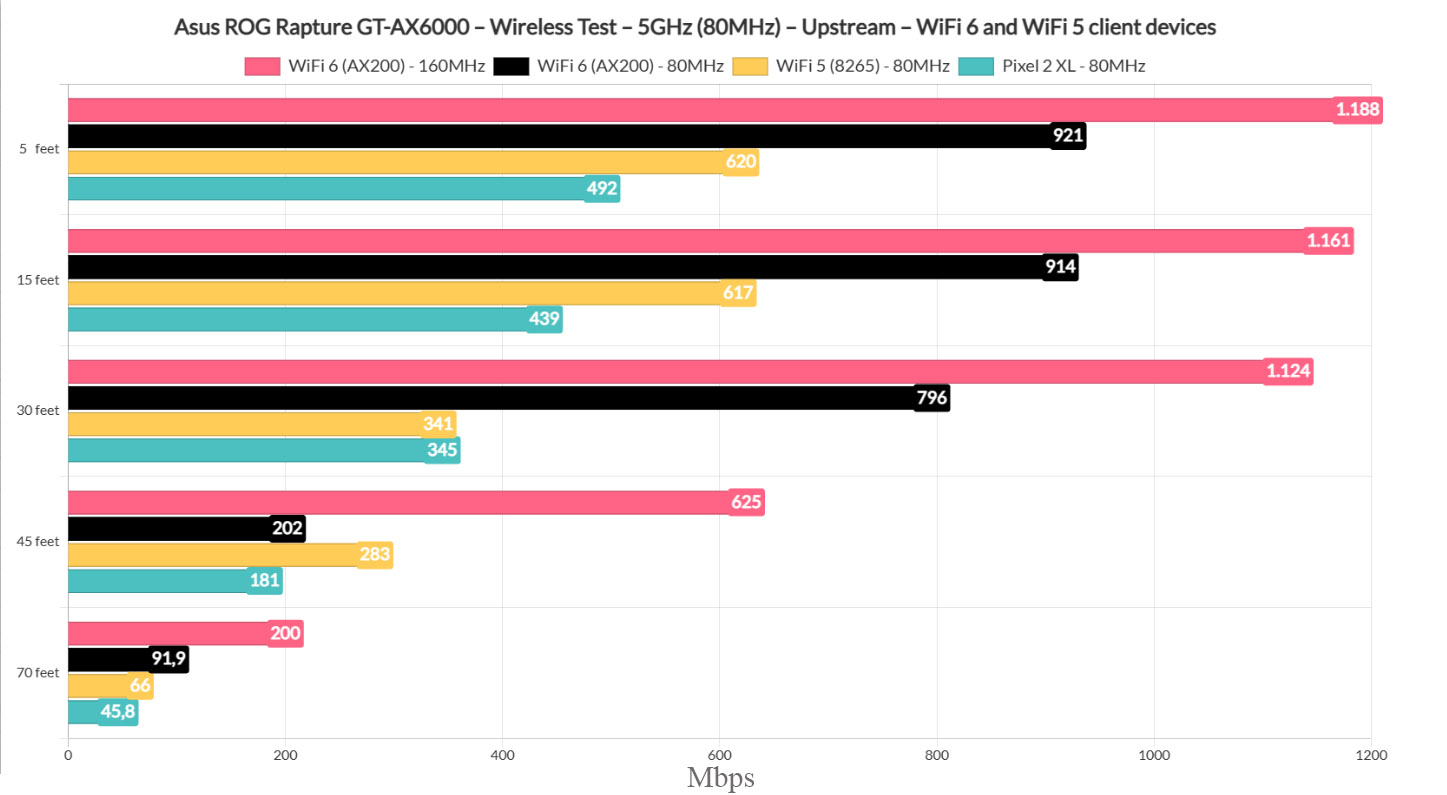
Downstream, I saw an average of 480Mbps at 5 feet and an average of 427Mbps at 30 feet, all that while the attenuation varied between -36 and -51dB, so pretty impressive.
Asus ROG Rapture GT-AX6000
-Pros
- Excellent range with both WiFi 6 and WiFi 5
- Gaming features
- Very good 2.4GHz wireless performance
- WiFi 6 features, such as OFDMA
- Two 2.5GbE ports + possibility to set them up as dual-WAN
Cons
- Not really fond of the design or size
- Some strange behavior with the 160MHz and DFS channels
- I couldn't access USB drives

Mark is a graduate in Computer Science, having gathered valuable experience over the years working in IT as a programmer. Mark is also the main tech writer for MBReviews.com, covering not only his passion, the networking devices, but also other cool electronic gadgets that you may find useful for your every day life.