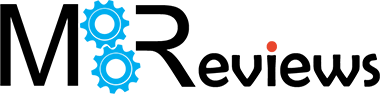The TP-Link Archer AX3200 was quickly released as a response to the Asus RT-AX86U which proudly flaunted its multi Gigabit port and the new WiFi 6 features. And yes, the Archer AX3200 does also offer a 2.5GbE port, but, unlike the RT-AX86U, it can not be used alongside the secondary WAN/LAN Gigabit port for dual-WAN purposes.
| TP-Link Archer AX3200 | |
|---|---|
| Amazon.com | Check Offer |
Furthermore, to keep the price tag more competitive, TP-Link did add just three other Ethernet ports and a single USB-A 3.0 port (the secondary one is USB 2.0). You do get an abundance of antennas and this is actually a tri-band router, but the physical rates aren’t that great, so there’s pretty much no chance of going above the 1,000Mbps limit, despite the multi Gigabit port (it will be great for other purposes, such as for a NAS).

TP-Link does say that the Archer AX3200 supports OFDMA and MU-MIMO, and there is also support for WPA3 encryption. I saw that the channel bandwidth of one radio band could go up to 80MHz, and for whatever reason, TP-Link said that the second 5GHz radio supports the 160MHz channel bandwidth, but after checking out the software, it doesn’t seem to go above 80MHz (not that the 160MHz channel frequency is very useful, but it should still be corrected since it could lead to confusion).
Then again, not many people actually need a tri-band router unless they want to use OneMesh and connect additional TP-Link routers to form a single larger network. It was interesting to find that the router was initially a Costco exclusive, but since I got it from a different retailer, it seems that it is now more widely available.
UPDATE 08.11.2023: I have managed to run a few multi-client stress tests on the TP-Link AX3200 (the reason for this update). This means that you can now check the latency when multiple clients run simultaneous 1080p and 4K streaming traffic, browsing and even VoIP.
Design and Build Quality
The TP-Link Archer AX3200 is actually the first WiFi 6 router from the series to go for this more aggressive look which then was recycled by the AX80, AX90 and the newer WiFi 6E AXE95. TP-Link put lots of lines at the top of the case, creating a rising sun and rays effect with an elevated division in the middle that ends up with a single LED on the front.

They had so much space to add a proper LED array, but no, let’s keep it minimal, while also adding six (fixed) antennas all around the case and putting various lines and ridges pretty much everywhere. Also, the device itself is far from being compact considering that it measures 11.9 x 8.1 x 6.8 inches (or 30.2 x 20.7 x 17.4 cm) so you do have to seriously take into account its footprint if you intend to leave the router on a desk. You don’t have to though because the TP-Link Archer AX3200 has two mounting holes at the bottom to let you mount it on the wall.
I could also mention the four silicone feet that do a good job at keeping the wireless router into place (the weight of the TP-Link Archer AX3200 also plays an important factor – it weighs 1.9lbs). I haven’t mentioned it before, but you can see it from the photos that the TP-Link Archer AX3200 is made of plastic and it is covered by a black matte finish, like most other wireless routers on the market. I did check for ventilation holes and the bottom area has lots of cut-outs to allow air to flow through.
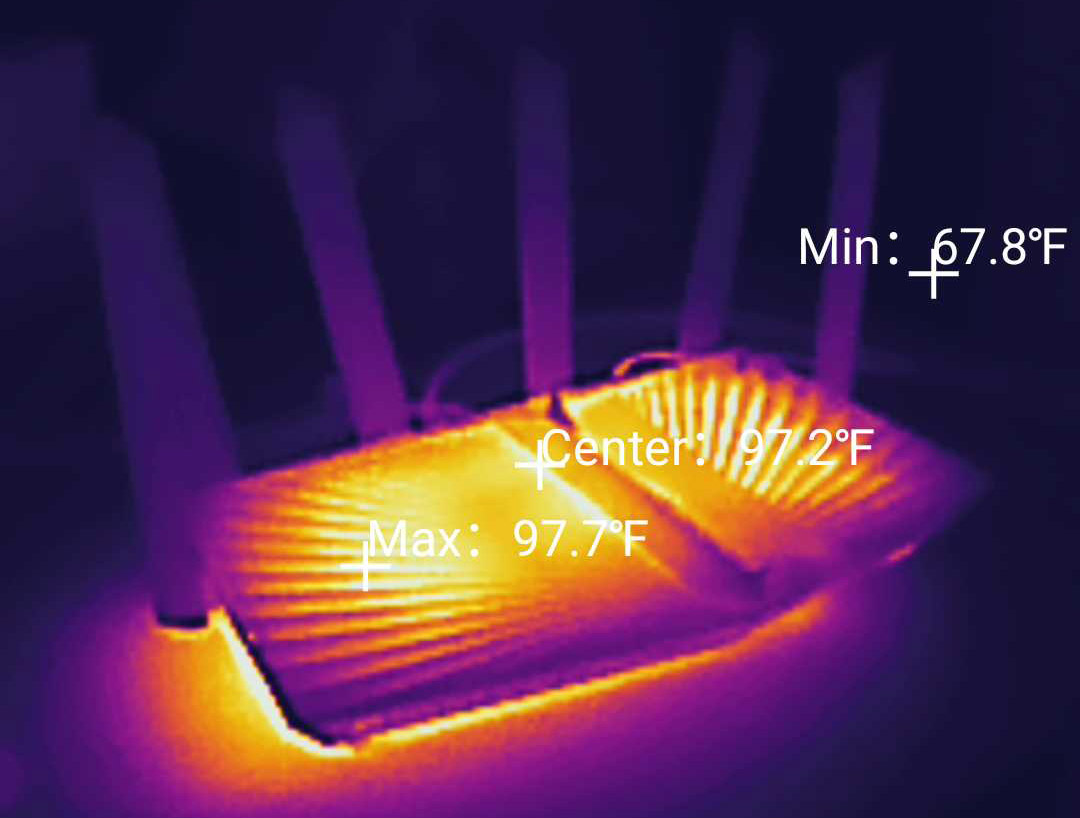
And while it’s more subtle, the top section also has some ventilation holes. I did use a thermal camera to see just how well the router manages to keep a decent temperature and, as you can see, it performed quite well – the chipsets are efficient and the heatsinks have no trouble moving the heat, so no chance of overheating. I did mention the single LED so know that if it’s solid orange, then the WiFi is turned off, otherwise, if it’s flashing red, then both the WiFi is off and there is no Internet connection.
If everything is working properly, then the LED will be solid blue. TP-Link has hidden three button on the front of the case, underneath the LED section: one button turns on or off the WiFi (press and hold it for 2 seconds), one turns off the LED and the last enables the WPS function.

Now let’s check out the ports. Besides the USB 3.0 port from the left side of the device, everything else can be found on the rear side. And, from the left, there’s the USB 2.0 port (for printers, most likely) followed by the Power port and the Power button. Next, we can see the Reset button (to return the TP-Link Archer AX3200 to its factory settings) and the two WAN ports, one 2.5GbE and the second Ethernet Gigabit. Farther to the right, there are three Ethernet LAN port, all Gigabit.
Internal Hardware (TP-Link Archer AX3200 Teardown)
If you intend to open up the case of the TP-Link Archer AX3200, know that it can void the warranty, even if there are no seal stickers – still, as long as you leave everything intact, it should be fine. So, all that needs to be done is to remove the four screws from underneath the silicone feet, then, using a prying tool, just move slowly to detach the top part.

After doing so myself, I saw the large heatsink that covers the PCB almost in its entirety and, after removing it (from the other side of the board), I could see the main components. I was able to identify the quad-core 1.5GHz Broadcom BCM6755KFEBG SoC, the 256MB SDRAM ESMT M15T4G16256A, the 128MB of flash memory from ESMT (F50L1G41A), as well as the Broadcom BCM53134SKFBG 10/100/1000Mbps Ethernet switch chip and the Broadcom BCM54991EL single-port 2.5GbE Ethernet transceiver.
As for WiFi, the TP-Link Archer AX3200 uses the Broadcom BCM6755KFEBG 802.11b/g/n/ax 2×2:2 + 2X 4218 7259 front-end modules for the 2.4GHz radio band, as well as for the first 5GHz radio (includes the 2X Skyworks SKY85743 WLAN front-end modules). The Broadcom BCM43684KRFBG 802.11a/n/ac/ax 4×4:3 + 4X Skyworks SKY85743 WLAN front-end modules + MT3136A IC is used for the second, more powerful 5GHz radio band. The TP-Link Archer AX3200 features the following features a maximum theoretical data transfer rates: for the 2.4GHz radio, it’s 574Mbps; for the first 5GHz radio, it’s 1,201Mbps and for the second 5GHz, it is 1,440Mbps.
| TP-Link Archer AX3200 | TP-Link Archer AX50 | Asus RT-AX86U | Netgear RAX40 | |
| CPU | quad-core 1.5GHz Broadcom BCM6755KFEBG | dual-core 800MHz Intel AnyWAN GRX350 | quad-core 1.8GHz Broadcom BCM4908KFEBG | dual-core 800MHz Intel (Lantiq) PXB4395 |
| RAM | 256MB ESMT M15T4G16256A | 256MB Samsung (K4B2G1646F-BYMA) | quad-core 1.8GHz Broadcom BCM4908KFEBG | 512MB from Samsung |
| Storage | 128MB ESMT (F50L1G41A) | 128MB ESMT (F59L1G81MA AZY1P0AMT) | 256MB Macronix MXIC MX30LF2G189C-TI | 256MB Macronix MX30LF2G18AC-TI |
| Switch | Broadcom BCM53134SKFBG + Broadcom BCM54991EL | Intel GRX350A3 | Broadcom BCM54991E | Intel AnyWAN GRX350 |
| 5GHz Radio 1 | Broadcom BCM6755KFEBG 802.11a/n/ac/ax 2×2:2 | Intel WAV654A0 802.11a/n/ac/ax 2×2:2 | Broadcom BCM43684KRFBG 802.11a/n/ac/ax 4×4:4 | Intel WAV654 802.11a/n/ac/ax 2×2:2 | 5GHz Radio 2 | Broadcom BCM43684KRFBG 802.11a/n/ac/ax 4×4:3 | – | – | – |
| 2.4GHz Radio | Broadcom BCM6755KFEBG 802.11b/g/n/ax 2×2:2 | Intel WAV654A0 802.11b/g/n/ax 2×2:2 | Broadcom BCM6710KFFBG 802.11b/g/n/ax 3×3:3 | Intel WAV654 802.11b/g/n+ax 2×2:2 |
The WiFi Features
The TP-Link Archer AX3200 does come with the main WiFi 6 features, such as OFDMA and TWT, but there is no BSS Coloring, which I suppose makes sense considering the price and the targeted demographic. Even OFDMA will be of use only in a truly crowded environments and if the client devices are compatible, and right now, there is barely compatibility with the features of WiFi 5 (such as MU-MIMO). I noticed that TP-Link did not mention whether the OFDMA is available on all three radio bands and if it’s both ul/dl, so I checked the interface.
There is the option to enable OFDMA globally, but no mention on how it is implemented – I think it’s only on the better 5GHz radio, but I don’t have the equipment to confirm it. I also noticed that MU-MIMO could be enabled only on the secondary 5GHz radio, so there are clearly some limitations in place, most likely to keep the cost low. Then again, unless actually using compatible clients, you’re not going to see any benefit from any of these features. I did see that there was support for OpenMesh which is the equivalent to the AiMesh from Asus and considering the three radio bands, one could be used for backhaul traffic, so you get a better throughput at the secondary mesh node.

Another thing that I saw when setting up the SSIDs was that the first 5GHz uses different channels than the second 5GHz, and it makes sense considering that we don’t want any overlapping between the two. But it also highlights how much of a niche device is a tri-band router. Unless you have very specific applications in mind (OneMesh, IoT or something similar), you’re better off with a single 5GHz radio band which can be more powerful than the two offered by the TP-Link Archer AX3200 put together.
Multi-Client Stress Test – 5GHz
After the Asus GT-AX6000 and the TUF-AX5400 were put through some multi-client stress tests, I decided that I wanted to see how a TP-Link device would perform and the TP-Link AX3200 was the closest to grab from the shelf. So, I powered it up, hooked up the server machine (via Ethernet connection) and prepared the five client devices. If you didn’t check the other two router reviews, know that I decided to use the tools developed by Jim Salter (netburn and net-hydra) for simultaneous simulation of various types of traffic.
And the reason why I thought this was a good idea was because the single-client tests, while useful to get a general idea about what you should expect from the wireless router, they don’t really paint an accurate picture about how the device will behave in your home. I have added signal strength (attenuation) into the reviews (better than just the amount of feet between the client and the router) but seeing how the wireless router handles multiple types of traffic at the same time across a variety of client devices should give you a better idea on whether it would survive the devices in your home or office.
These are the client devices that will be used for these tests:
| 2x Lenovo Y520 | Custom PC | MacBook Pro | ZimaBoard 832 SBC | |
| WiFi Adapter | Intel AX200 WiFi 6 | TP-Link AXE5400 Wi-Fi 6E | 802.11ac WiFi 5 | Asus PCE-AC68 WiFi 5 |
| RAM | 16GB | 16GB | 8GB | 8GB |
| Storage | NVMe SSD | SSD | NVMe SSD | SSD |
| CPU | Intel i7-7700HQ | Intel i5 5600K | Intel Core i5 | Intel Celeron Apollo Lake N3450 |
| GPU | GTX 1050ti GPU | NVidia GT720 | Intel Iris Graphics 540 | Intel HD Graphics 500 |
The type of traffic that I am currently simulating are 4K and 1080p streaming, web browsing and VoIP (only on a single client). Obviously, this is a stress test, so it’s going to be a bit exaggerated. I say that because the web browsing is very fast and continuous, and people usually stop and read the web articles. Also, five simultaneous 4K streaming sessions at the max rate can happen, but again, it’s a very particular use case. And if it does need to happen, just don’t use WiFi, go with a cabled connection otherwise, as you will see, the latency is unforgiving.
Still, how does that translate into actual number of client devices? Usually, way more than five, but I can’t really put a specific number. Can it be 50 or 100? Sure, it can also be 10 or 5. It depends on the type of client devices, the type of traffic, the location and attenuation, and, of course, the dreaded interference. Yes, they’re very diverse (from different WiFi standards) and as I mentioned in other articles, this way, we get a more realistic experience (and I didn’t have the budget to go with identical computers). As for the server device, these are its specs:
- WiFi 6 built-in adapter + 2.5GbE Ethernet port
- 32GB RAM
- NVMe SSD storage
- AMD Ryzen 5 5600xt
- Radeon RX 6800xt.
It’s worth mentioning that the client devices will connect to a single 5GHz network (80MHz, OFDMA enabled) and know that the advantage that the TP-Link AX3200 has over other WiFi 6 routers is the extra 5GHz network which can help lower the load.
4K and 1080p Streaming – 5 Client Devices
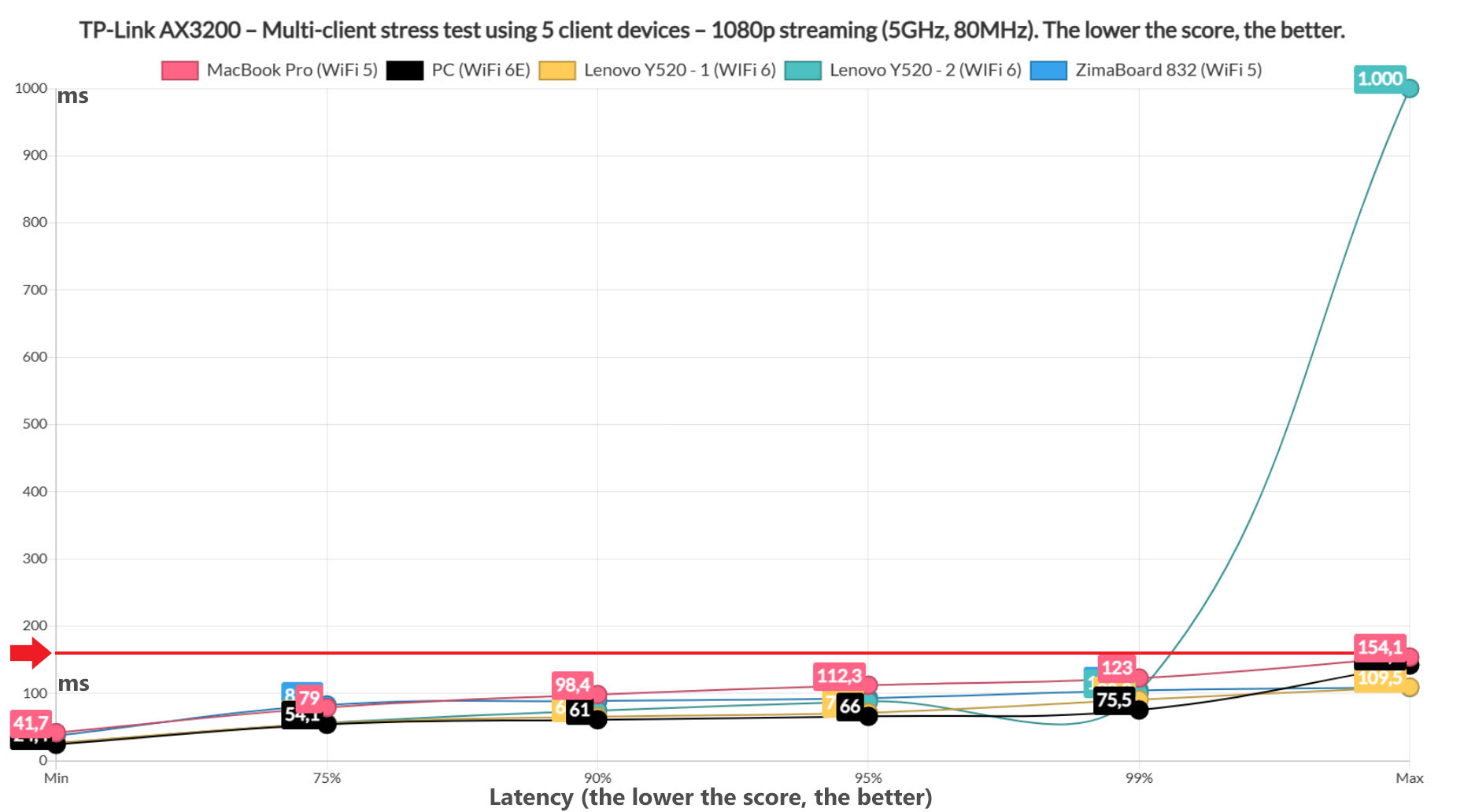
I first ran the 1080p streaming test on all client devices at the same time for 10 minutes at a time (I ran it multiple times and made an average of all the results I got). I again chose the arbitrary 150ms limit which I suppose will be enough to get a passable performance and it seems that pretty much all client devices managed to remain under this limit. Yes, there is a sharp rise way above 150ms on one of the WiFi 6 clients, but it happened only once, so it can be considered negligible.
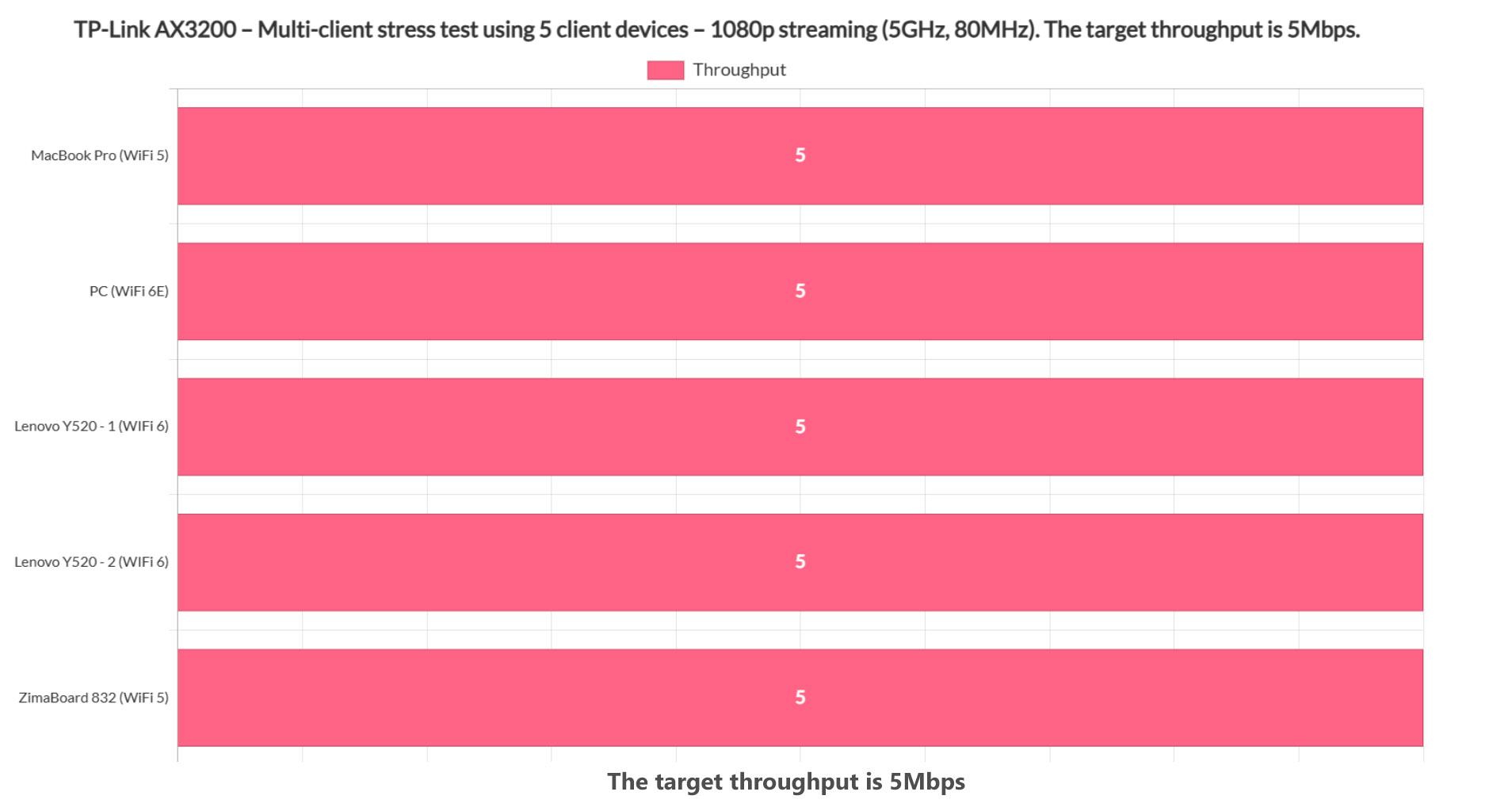
I did set the throughput limit on all client devices to be 5Mbps, so let’s see if all managed to reach and maintain it. As you can see from the graph, all devices, be it WiFi 5, WiFi 6 or WiFi 6E managed to reach 5Mbps which is excellent.
But what about 4K? It’s, of course more demanding that 1080p streaming and I did set the limit to 25Mbps, simulating what five devices would need to sustain the maximum quality from Netflix. And things were a bit different this time.
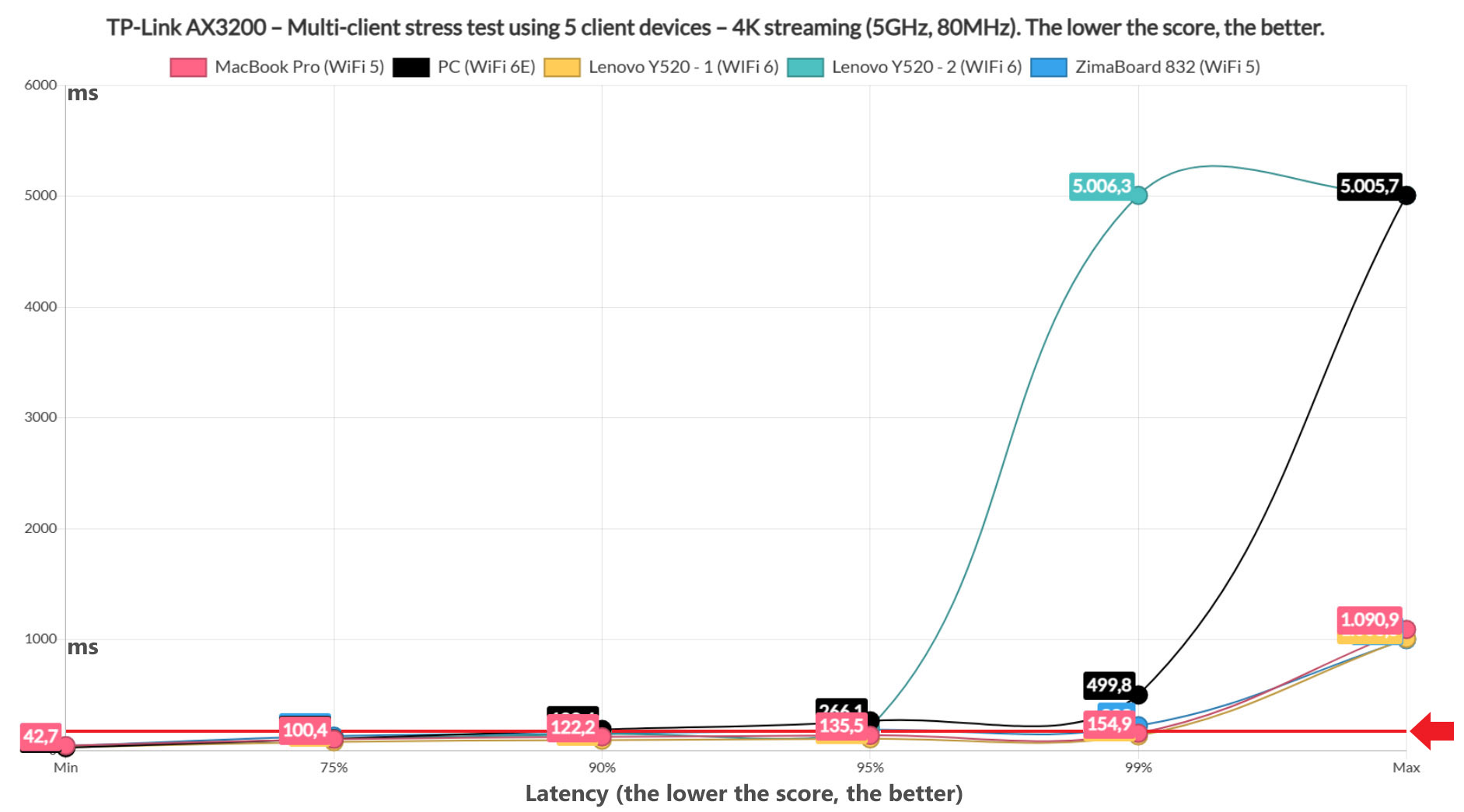
I kept the maximum latency limit to 150ms and, focusing on the 99%, we see that one Lenovo Y520 (WiFi 6) client and the MacBook remained acceptable up to this point, immediately followed by the ZimaBoard which, despite being the farthest, still remained decent (at a rate of 1%, you will experience some occasional buffering, so nothing too serious). The WiFi 6E PC quickly went above the set limit, so it could not maintain a good streaming experience; the second WiFi 6 laptop will do fine for 95% of the times, but you may see some buffering from time to time. As we can see, the WiFi 6E client device strikes again, as it did with the Asus routers, so it doesn’t really like being put under stress. I was also curious to see if all clients managed to reach the 25Mbps limit.
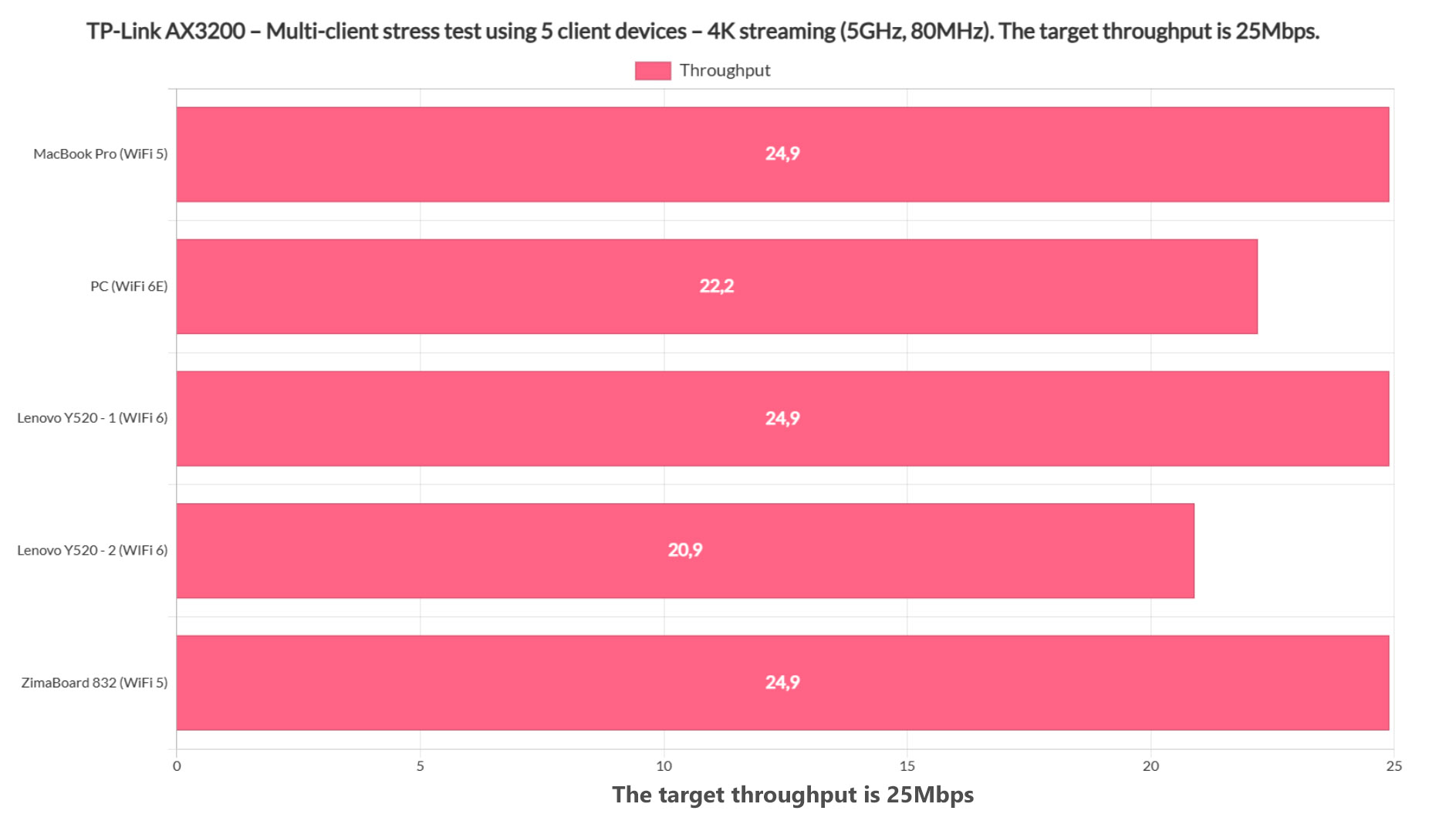
We can see that not all did which is a bit of a problem and it may force you to go with a lower resolution in case you want to stream Netflix max quality on five client devices at the same time. Then again, you always have a spare 5GHz band, so hop onto it to make no compromises.
1080p Streaming and Browsing (+ VoIP) – 5 Client Devices
Since the TP-Link AX3200 did so well on the simultaneous 1080p streaming test, I decided to cut its wings a bit and add some web browsing in the mix. And I am not talking about opening a page waiting 3-4 minutes and then open another, no, we’re going turbo mode. Close and open, close and open. Certainly, I added 500ms of jitter to randomize the process a bit and simulate some real-life conditions – additionally, I set netburn to load 12 concurrent instances of 128KB which means roughly 1.5Mbps. This is the size of most web pages and since there are 12 separate pieces, it simulates multiple types of content loaded on a page (pictures, text, tables and so on).
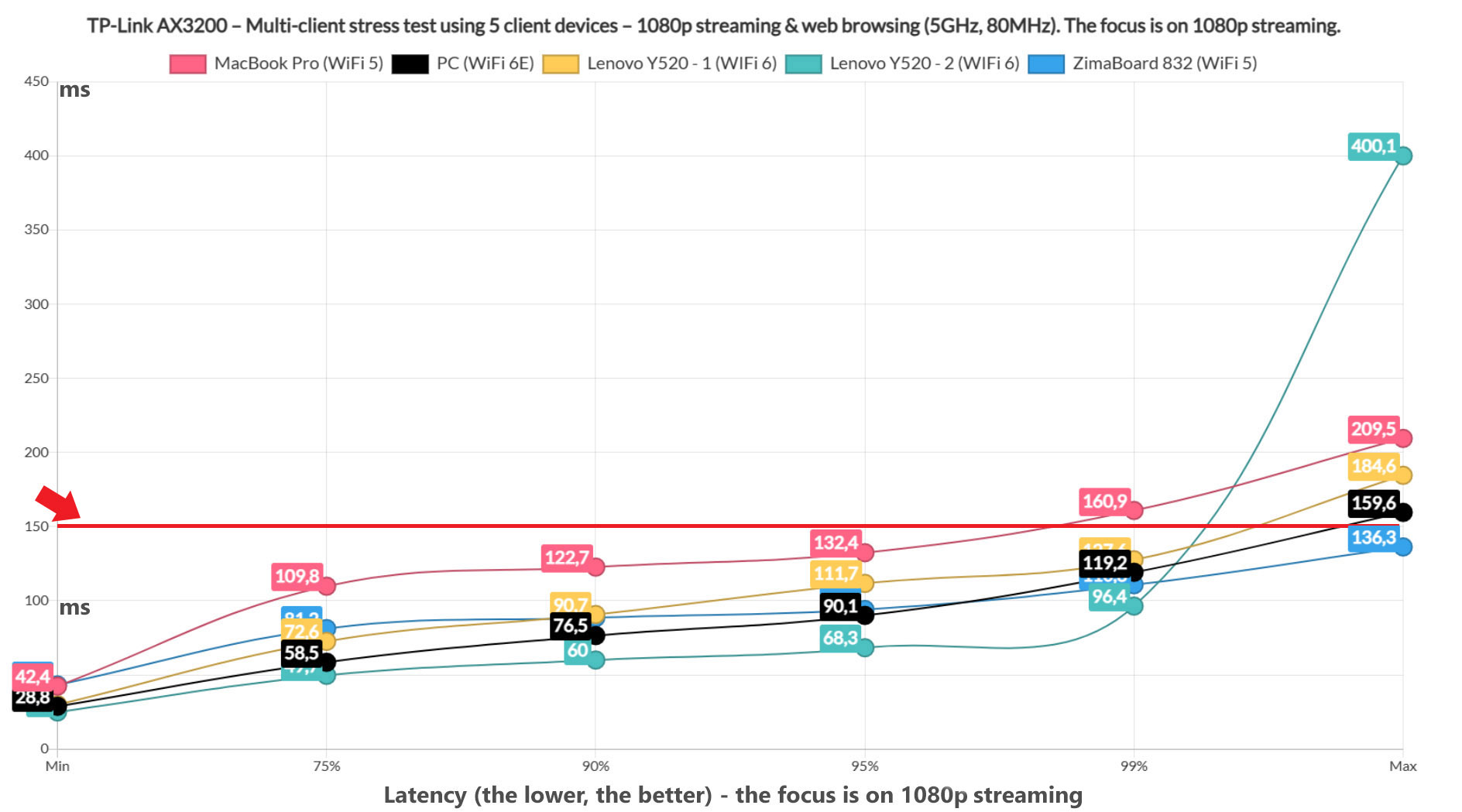
The first picture illustrates the 1080p streaming performance while the fast browsing is happening in the background.
As you can see, the MacBook Pro is the only device that goes above the 150ms limit at 99% (1% of the time) and yes, all have spikes, but it should not affect the overall quality of the streaming. What about the web browsing?
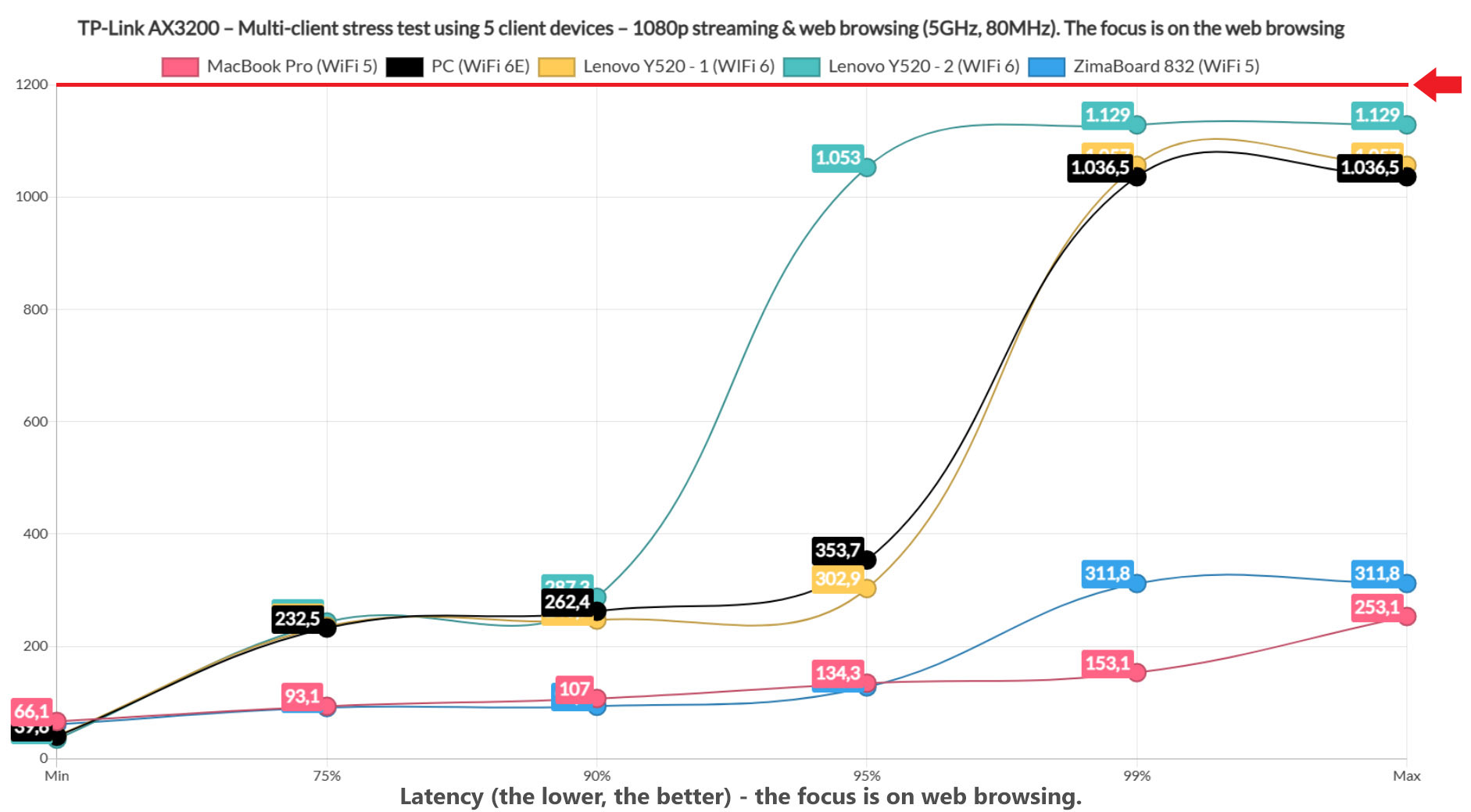
For the turbo-mode web browsing test, the set limit is 1.5s after which the user will need to reload the page (since it loads too slow). And, as you can see from the image, all client devices managed to remain underneath this set limit which is excellent news once again. It’s worth mentioning that all client devices also managed to reach and maintain 5Mbps. Moving forward, I wanted to make things even more difficult and included VoIP as well, but not on all client devices, only one one, simulating the user having to receive a conference call.
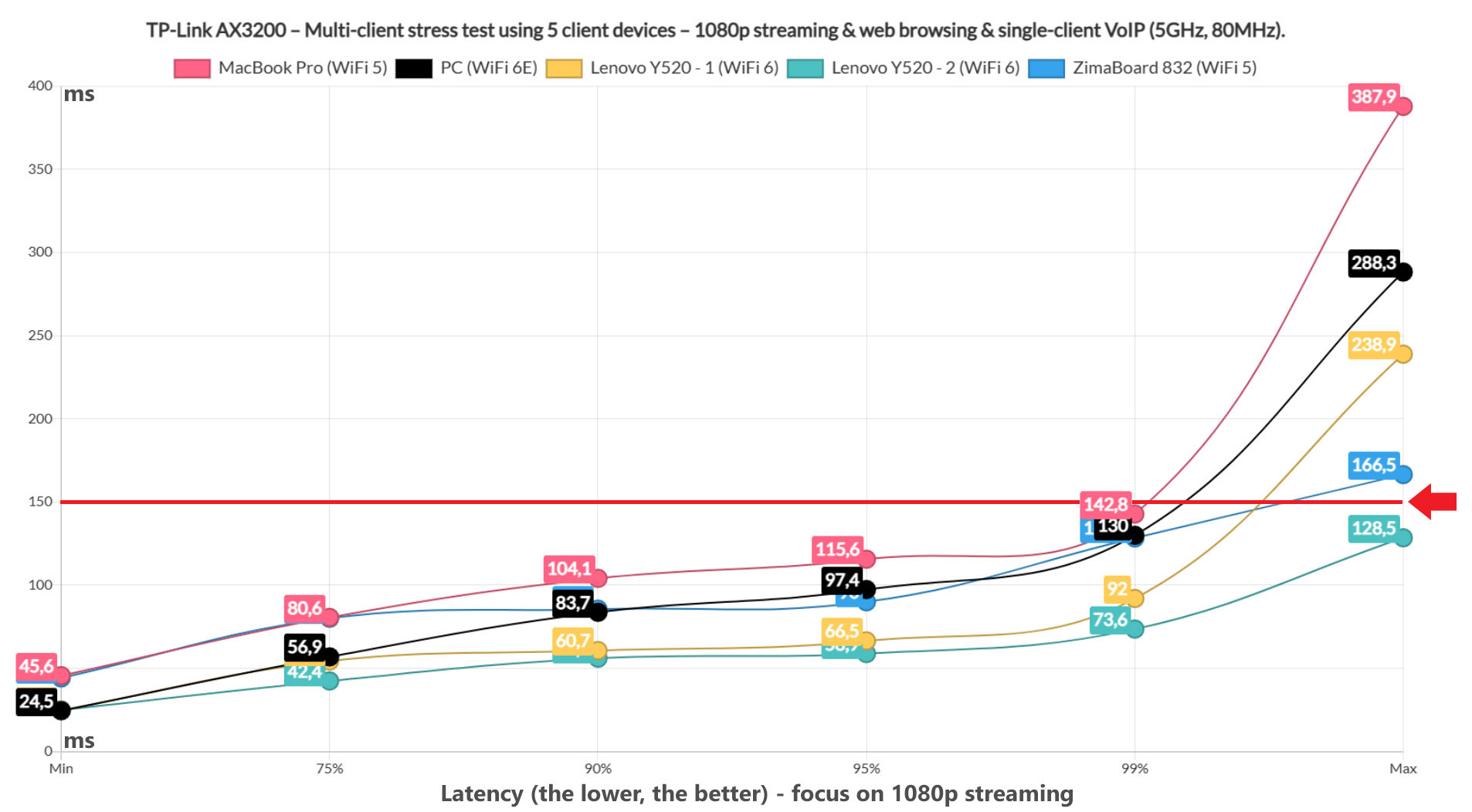
VoIP traffic didn’t really have that much of an impact – sure, the latency rose here and there, but not enough to impact the 1080p streaming quality. All client devices remained under the set limit (150ms), with just some rare spikes less than 1% of the time. The web browsing wasn’t impacted that much either since all clients maintained a latency underneath 1.5s.
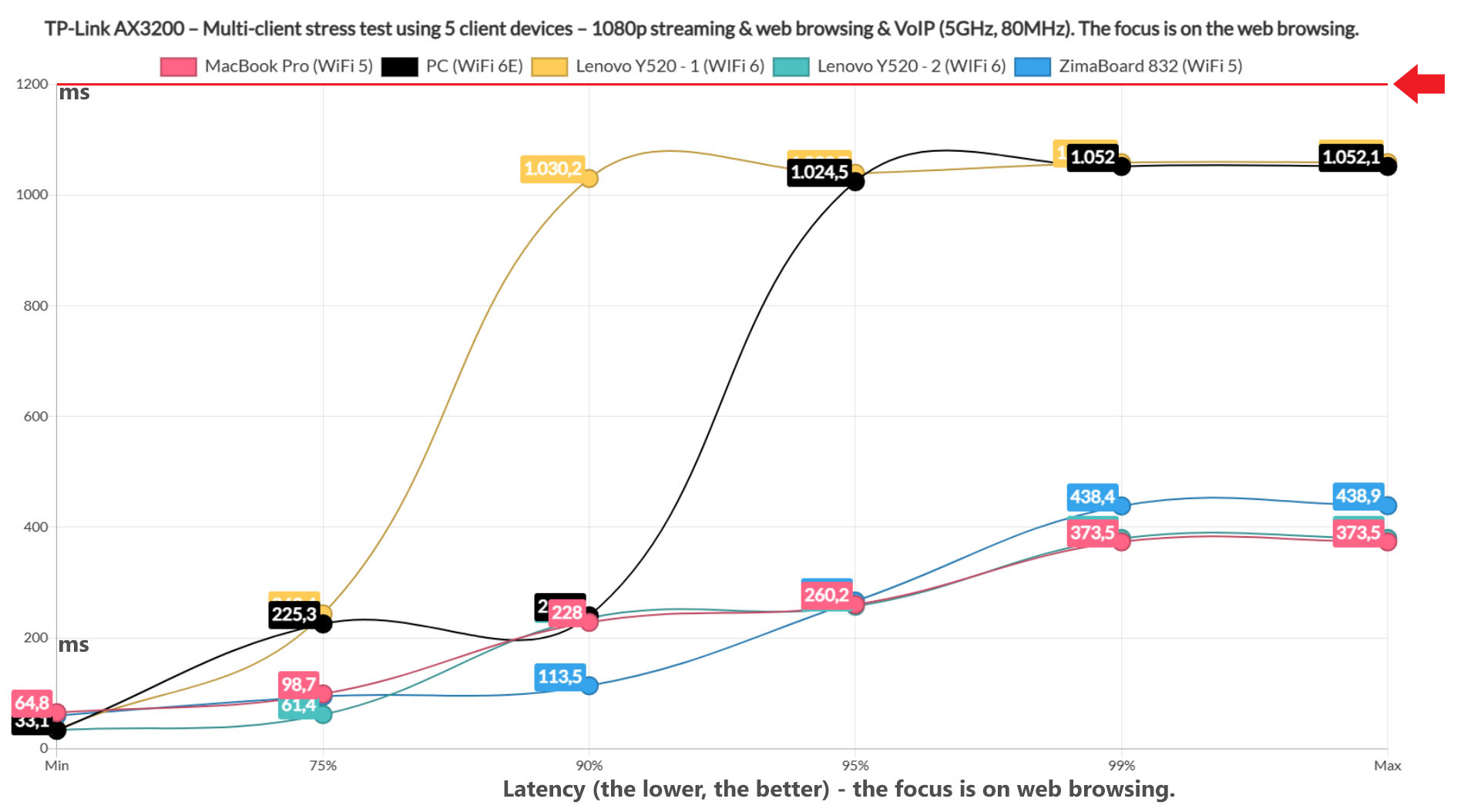
As an early conclusion, the TP-Link AX3200 handles really well the 1080p stress test and it didn’t budge even after mixing fast browsing and VoiP.
4K Streaming and Browsing – 5 Client Devices
The 4K streaming test alone put a bit of strain on the TP-Link AX3200, so let’s see what happens after adding web browsing alongside it as well.
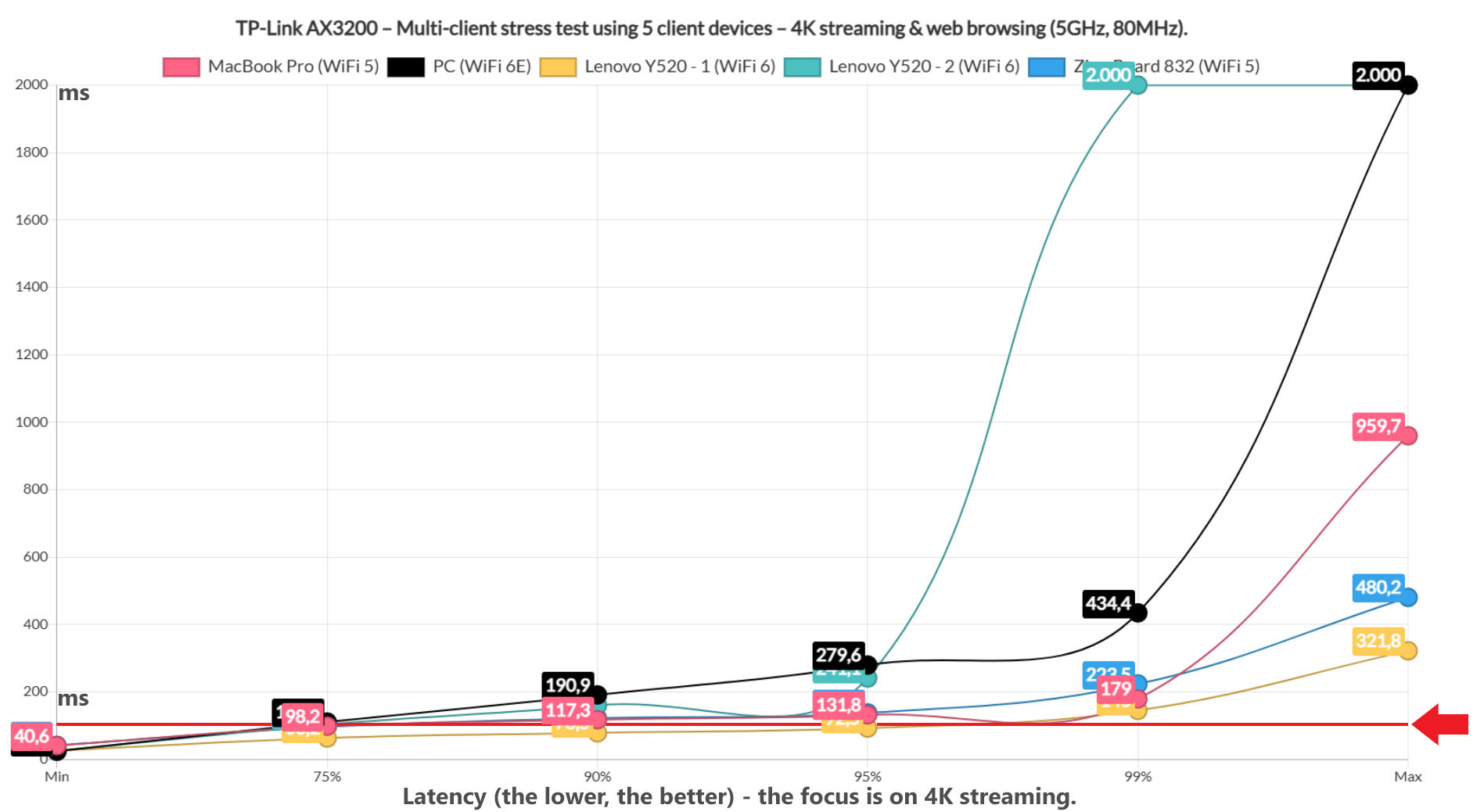
We can see that only one client device stayed well under the set limit of 150ms, well, with a 1% deviation and it’s a WiFi 6 client device. The ZimaBoard 832 and the MacBook Pro also did well up until the 99% level (also the 1% spikes). The WiFi 6E refused to cooperate entirely and so did the second WiFi 6 client device. Before reaching a conclusion, let’s see the web browsing graph.
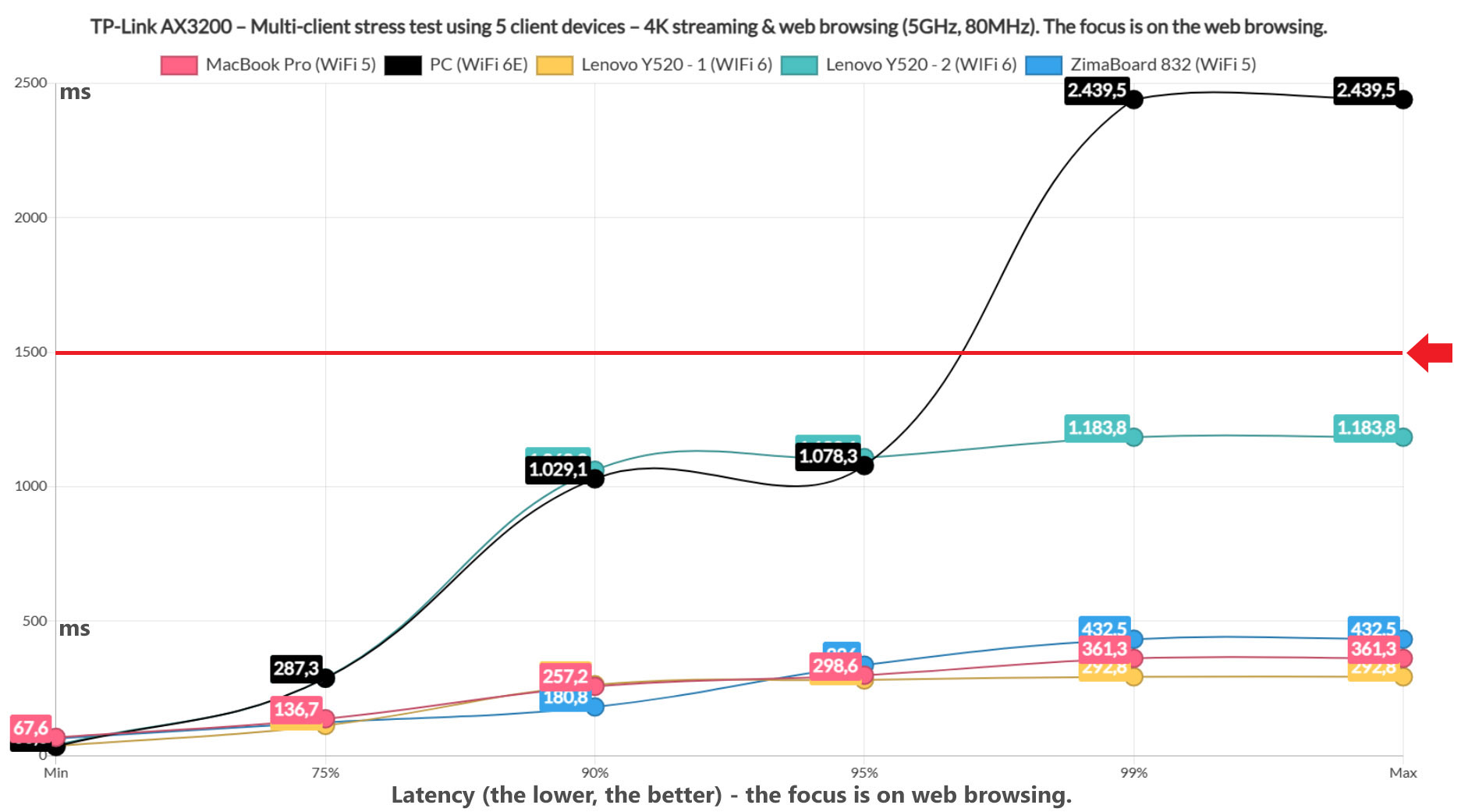
It seems that the WiFi 6E client refused to cooperate here as well and the second WiFi 6 Lenovo laptop also had a fit, getting very close to the set limit. But it still remained beneath it, barely. The other client devices had no trouble offering a good browsing experience. But, were the client devices able to reach the set 25Mbps throughput to ensure that Netflix pushes the max quality?
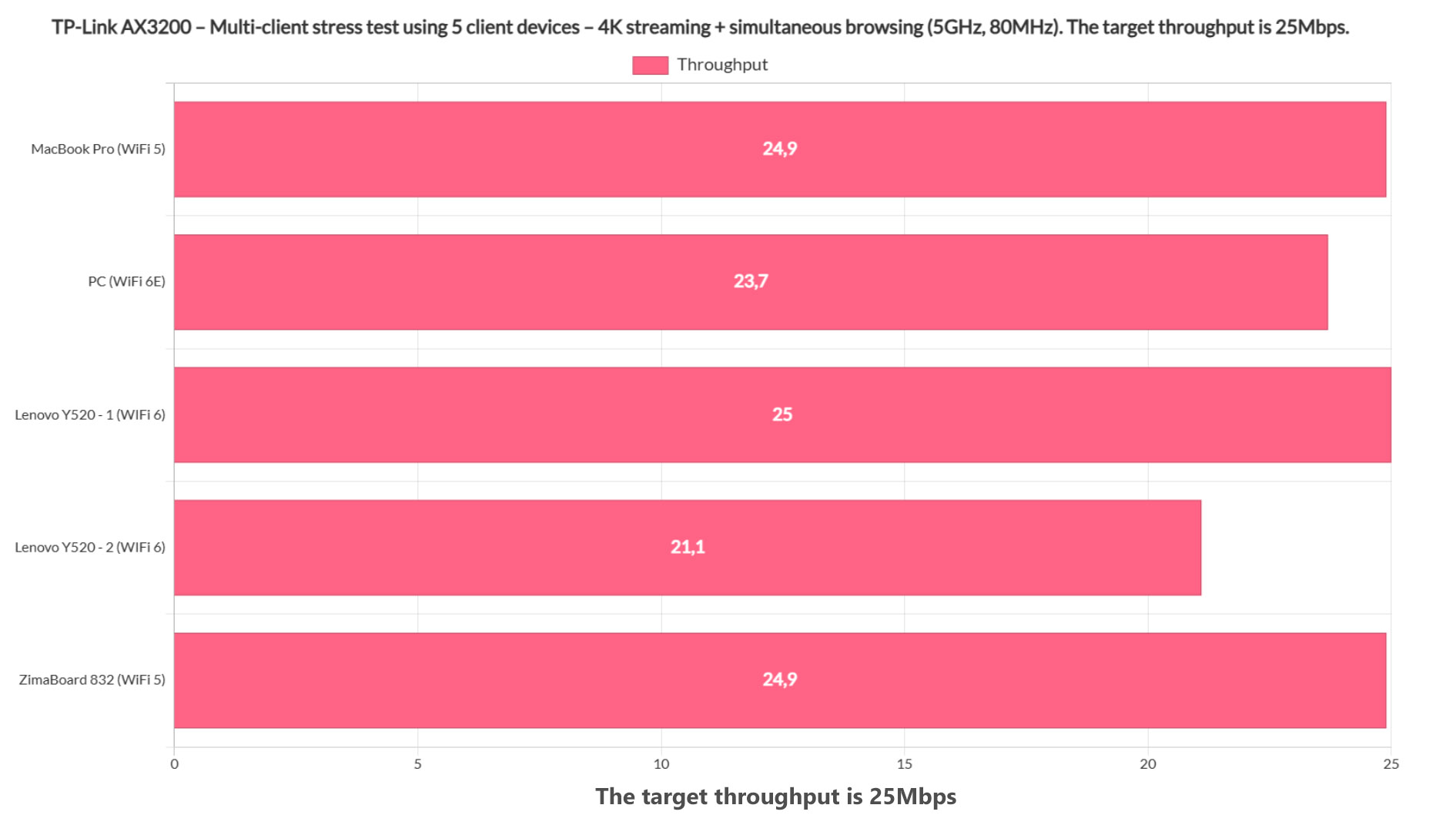
The answer is no, so again, as with the 4K streaming-only test, you will have to make some compromises in resolution. And, if you add the browsing into the mix, things get even more difficult for the TP-Link AX3200. Not to say that it couldn’t handle the stress, just that it won’t be able to do it properly on all client devices.
Multi-Client Stress Test – 2.4GHz
After finishing the multi-client stress tests on the 5GHz network (one of the two), I had to push the 2.4GHz network to the limit as well. Obviously, the 4K streaming test will be too much and I didn’t dare with the 1080p streaming test either. Just the plain ol’ insane-mode web-browsing.
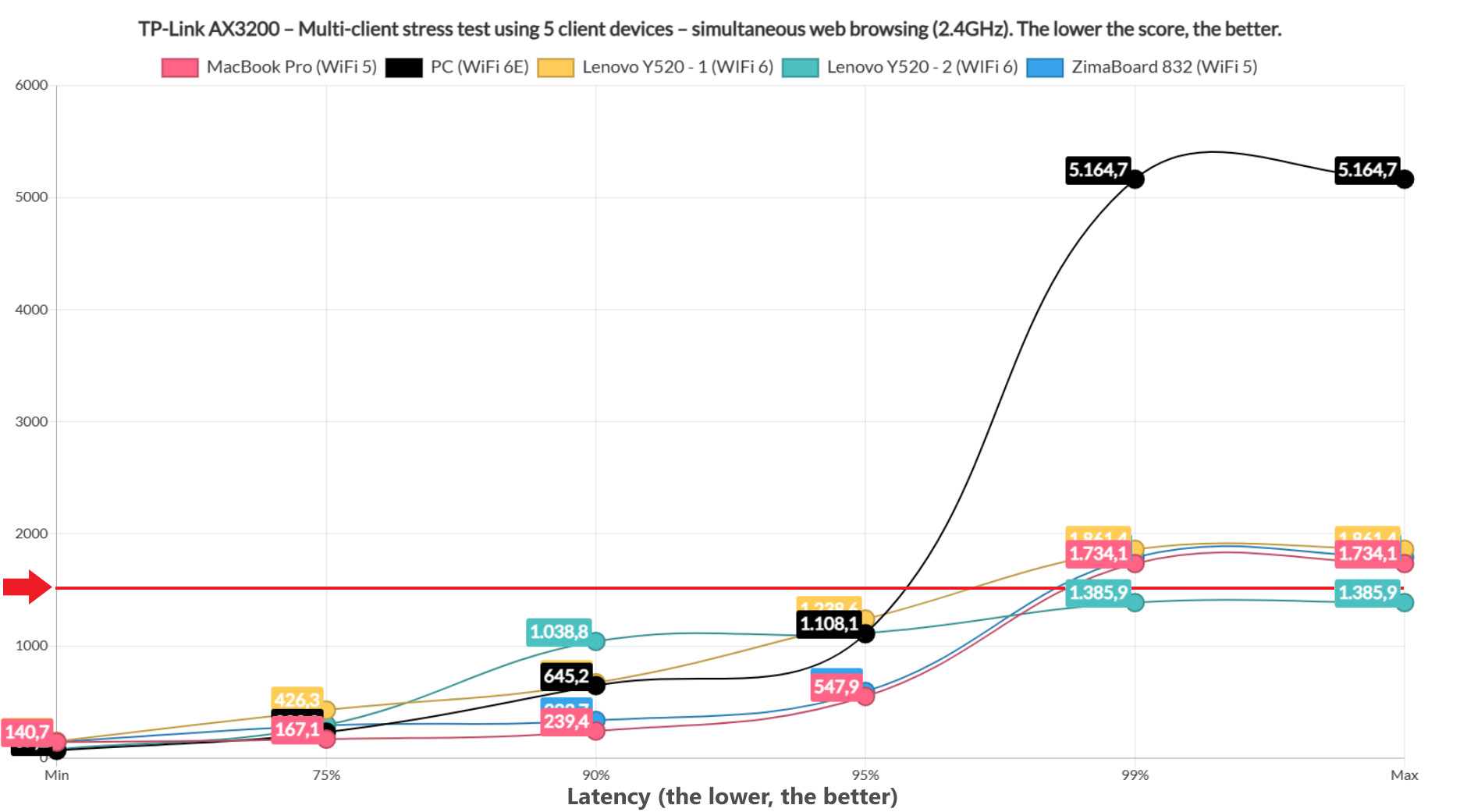
It does seem that we did push the TP-Link AX3200 to the limit alright. Only one client device managed to stay under the 1.5s limit for the entire time, one of the two identical WiFi 6 client devices. The other client devices did well for pretty much the entire run, but there were some latency spikes which will occur about 1% of the time (leading to the need to re-load the page very, very rarely).
The WiFi 6E client device did show a higher deviation and will require that the user reloads the page 5% of the time (once every 20 times). Again, this is a stress test and you will be able to properly browse the web on way more client devices than the 5 I used. But I would take into account the option to move all the IoT, smart devices on this band instead.
The Wireless Test (5GHz)
To test the wireless performance, I connected three client devices to the first 5GHz network (the more powerful one) and yes, the channel bandwidth was set to the maximum of 80MHz. Also, since there is a 2.5GbE port, I used it to connect the server device, ensuring that there are no bottlenecks and I also made sure that the interference was kept to a minimum.
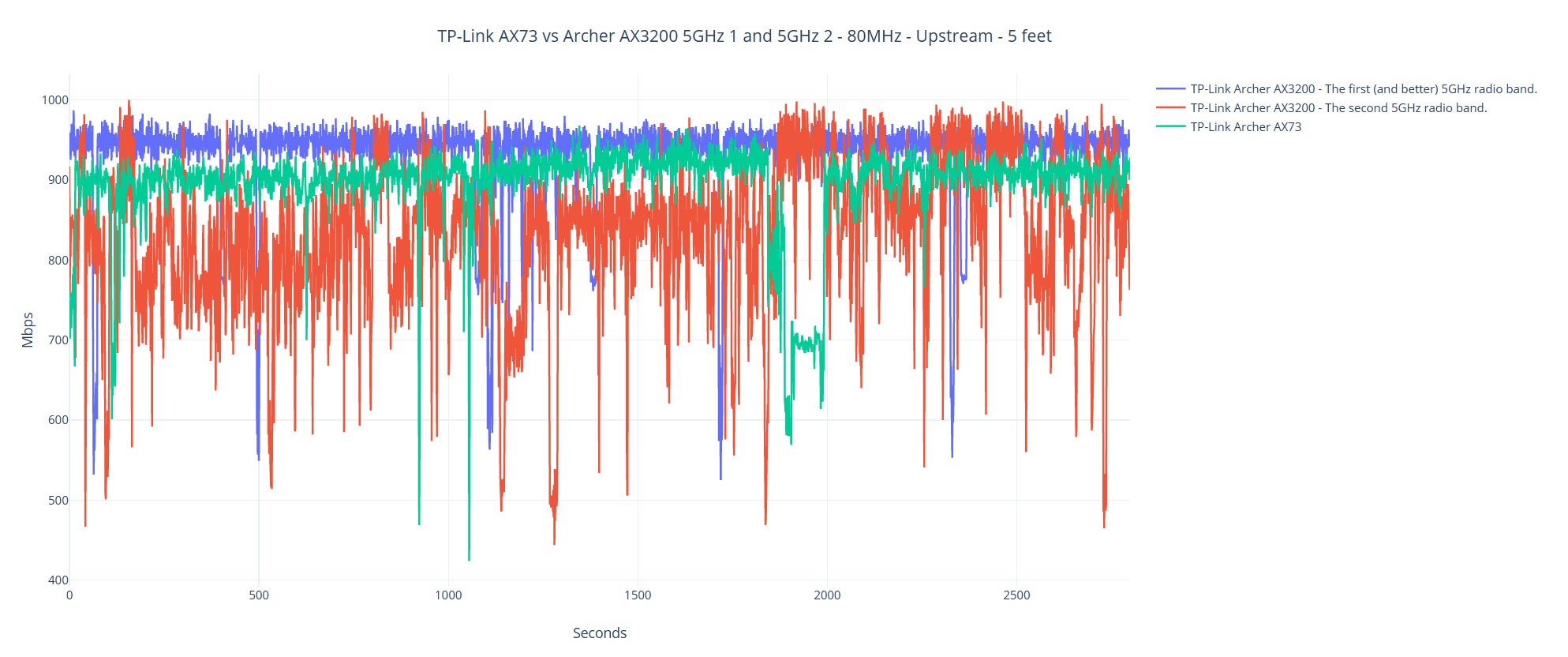
The first client device uses a WiFi 6 adapter (AX200) and the signal strength was really good, especially at 5 feet, where the attenuation was 32dB. And the throughput was maxing on the Gigabit connection since I measured an average of 936Mbps upstream, but only 361Mbps downstream. The excellent throughput remained strong even if I was about 45 feet away from the TP-Link Archer AX3200 where I saw an average of 634Mbps up and 176Mbps downstream.
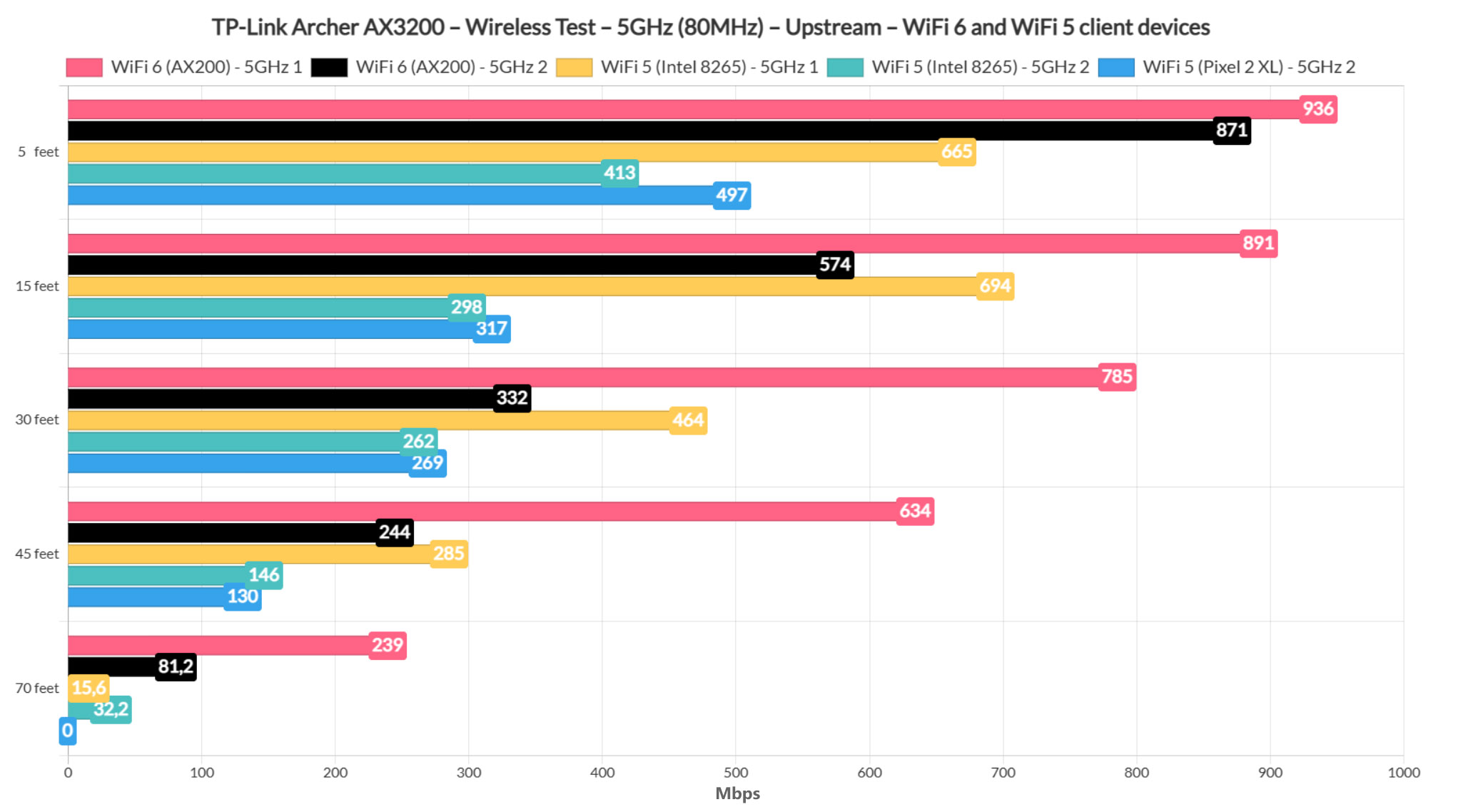
At 70 feet (-81dB attenuation), I measured an average of 239Mbps upstream and 60.6Mbps downstream, so it remains very usable for pretty much any application. Moving to the secondary 5GHz WiFi network, the throughput remains really good.

Mark is a graduate in Computer Science, having gathered valuable experience over the years working in IT as a programmer. Mark is also the main tech writer for MBReviews.com, covering not only his passion, the networking devices, but also other cool electronic gadgets that you may find useful for your every day life.